Although there are many uses for the classic popup, it traditionally places an opt-in form in the middle of the screen, with an overlay that obscures the background. For this example, we’ll trigger the popup sitewide when the user shows intent to exit the page.
Create Popup
- Go to Dashboard > Templates > Popups > Add New
- Name your template and click ‘Create Template’
- Choose a template from the Library or create your own design
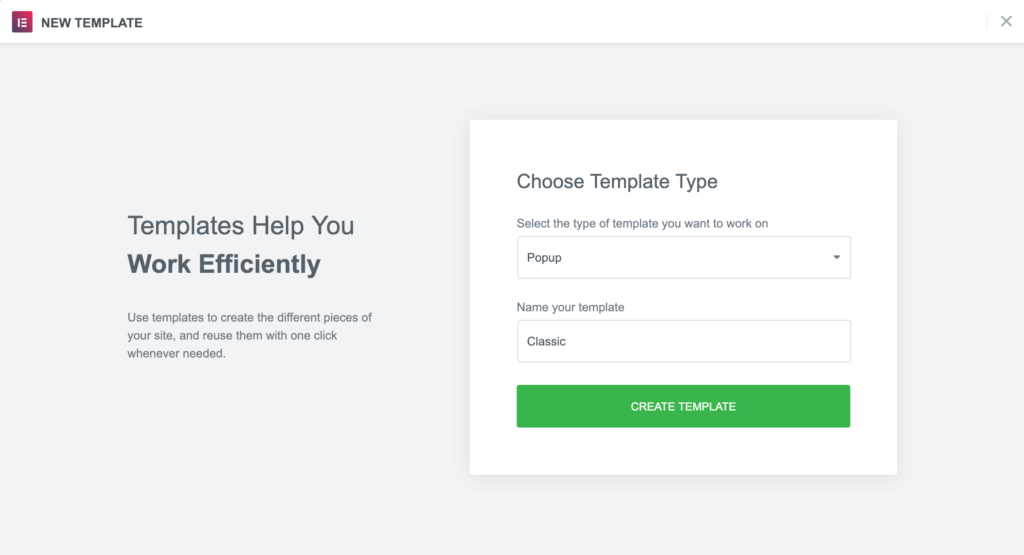
Popup Settings
Settings
- Set the Horizontal position to Center and the Vertical position to Center
- Show Overlay
- Show Close Button
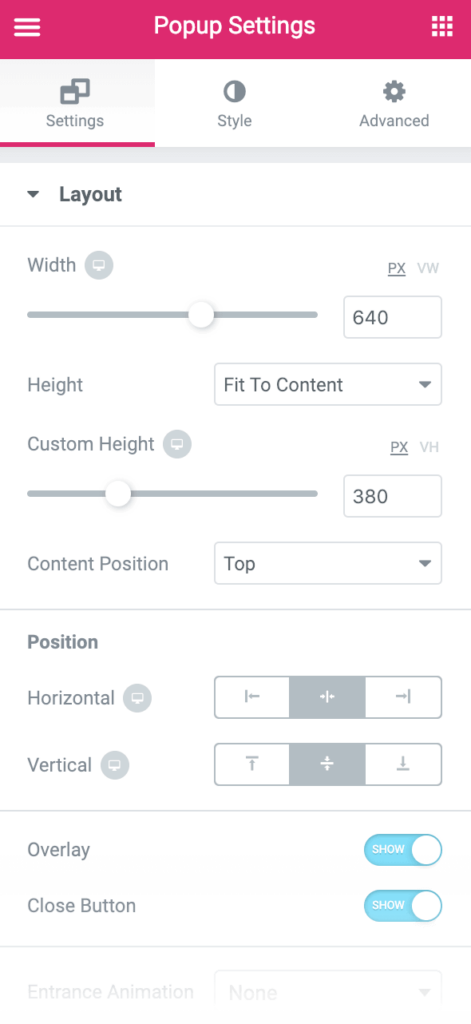
Style
Change text, background image, button, and styling as needed.
Publish Settings
Conditions: Include: Entire Site
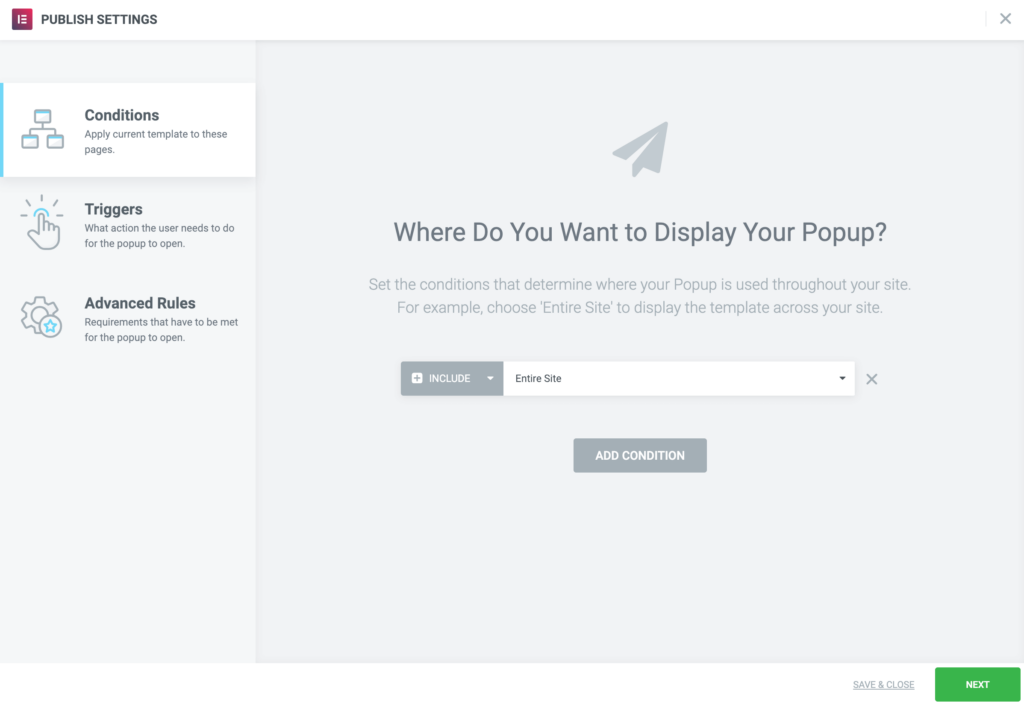
Triggers: On Page Exit Intent
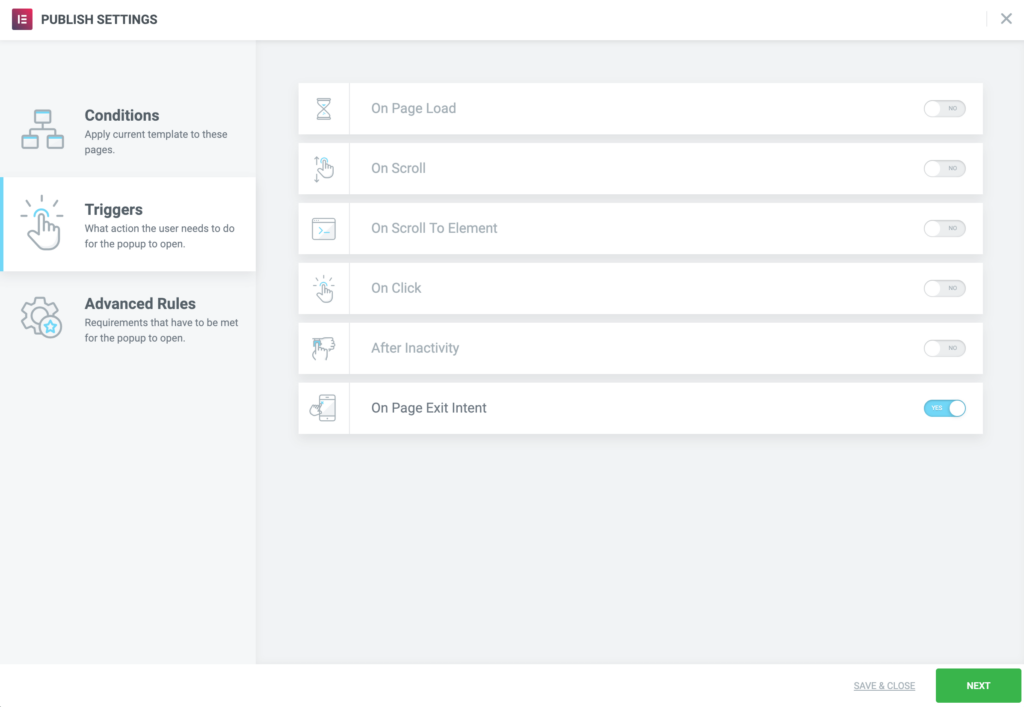
Need expert help in creating that perfect lead-collection popup for your marketing campaign? Check out Elementor Premium Services.