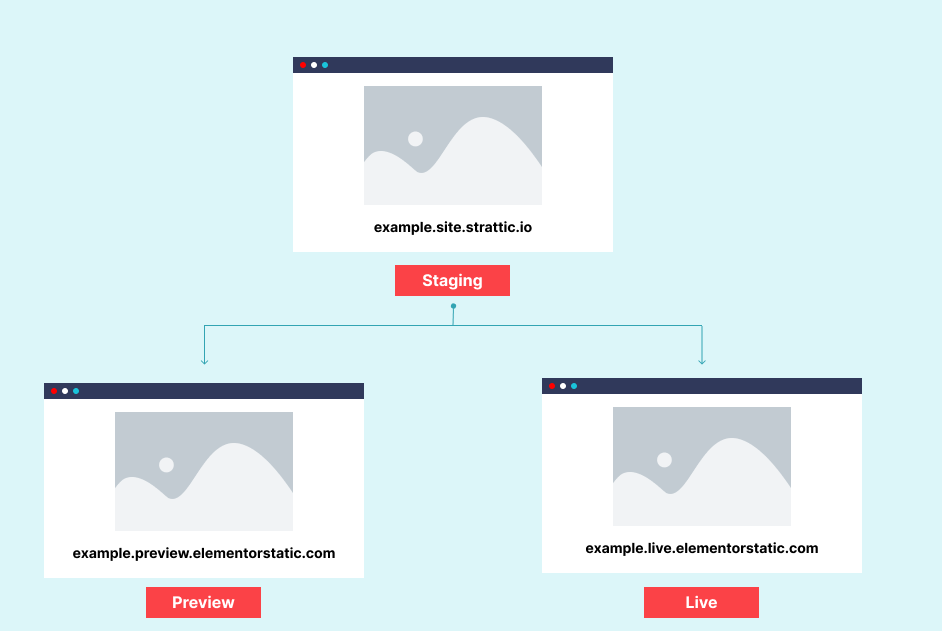
What is the difference between each environment?
It’s essential to understand our three environments to successfully develop and publish your site.
Staging
https://example.site.strattic.io/
When referring to your Staging website, this is the WordPress version of your website. Your WordPress website is housed in our unique secure, containerized environment, which you wake up when needed through your Elementor Account (it shuts down for extra security and environmental reasons). You would use this development environment to make edits to your website, such as adding new content, installing plugins, or updating your theme.
When creating internal links you should use the staging url of your site (https://example.site.strattic.io/about-us/) or relative links like /about-us/. This url will get rewritten to your live or preview url when you do a Static publish.
Preview
https://example.preview.elementorstatic.com/
The Preview environment is ideal for reviewing your website and testing any major changes or updates you have implemented. By publishing to the Preview site, you’ll be able to see how an updated static version of your site will look before updating your live static site.
Your Preview site is blocked from search engines with the X-robots-tag HTTP header.
Live
https://example.live.elementorstatic.com/ or https://www.yourdomain.com
Before connecting your domain
Publishing to Live will generate a static version of your WordPress site. The Live static version will become your public-facing site once you connect your domain. In the meantime, you can test publishing to the live version until you’re ready to launch.
Your live site is blocked from search engines with the X-robots-tag HTTP header until your custom domain is connected.
After connecting your domain
Once you connect your custom domain to your static site, our system rewrites all the URLs to the updated domain name. Your domain name will now be public-facing for your visitors to see.
The live URL (example.live.strattic.io) will no longer be available (since it has been replaced by your real custom domain).
Live static sites cannot be edited directly. You’ll need to make any updates or edits in the staging/WordPress environment first and then re-publish using the Static Publish button.
Which environment does SFTP connect to?
When using SFTP to access your Static hosted website files, you will be connecting to the Staging environment. Any edits you make directly on the server will not show on either the Preview or Live environments until you perform a Static publish from within the WordPress dashboard.
Search Indexing
All publish types (full, quick and selective) will trigger the static search index to update.