You can find the Full Publish option in the following four places:
- In the Elementor page or post editor.After clicking the Update button, mouse over the Static Publish button, select the Preview or Live Environment, and then click Full Publish to….
- From the Static publish dropdown menu in the WordPress admin toolbar:From the admin toolbar in WordPress, you can select which Environment you wish to publish to (Static Preview or Live Environment), and then click the Full Publish option.
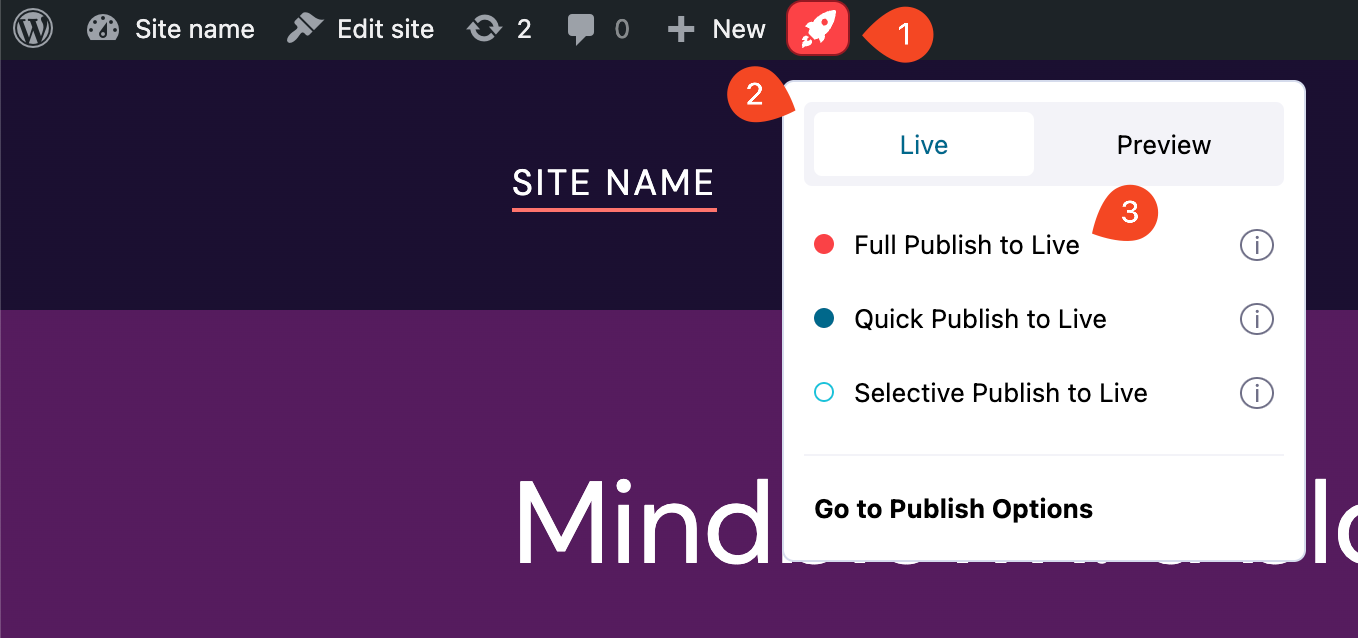
- From the side panel in the WordPress Block Editor
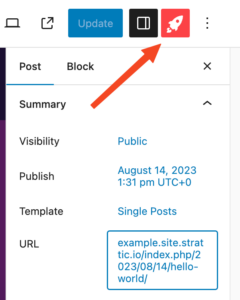
- From the Admin bar side menu:
Navigate to Static Site > Publish Options. Select the Environment you wish to publish to (Live Environment or Preview Environment). Then click the red “Publish to …” button under Full Publish.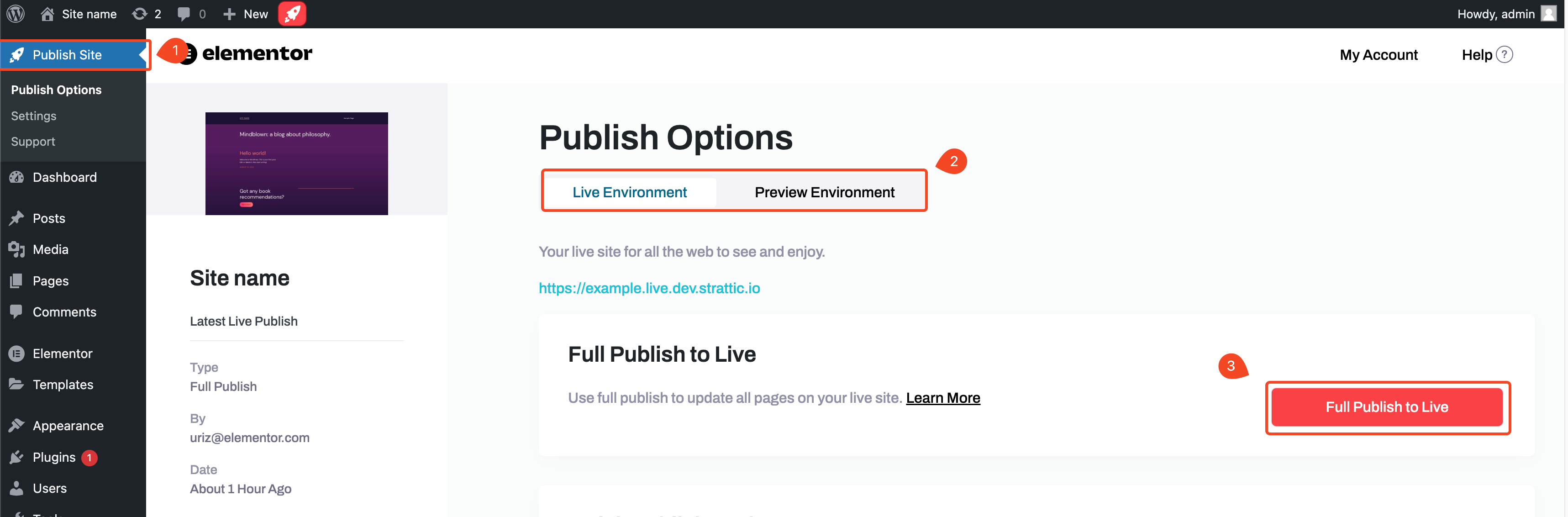
A Full Publish will publish every one of the posts and pages on your site, including media.
Best to use Full Publish when:
- After migrating a site
- Site-wide changes
- Changes to your header or footer
- Changes to your navigation menu
- Changes to your sidebar
- Changes to your theme
- Switching themes
- Changing plugin settings
- Changing site settings
- Adding/deleting plugins
- Adding, editing or removing files via FTP
When not to use Full Publish
- When updating content on one URL. Consider using Selective Publish instead
- When updating a post or page. Consider using Quick Publish instead.
How does Full Publish compare to other publishes?
There are three publishing options, Selective Publish, Quick Publish, and Full Publish. The table below shows what will be published when using each of these options.
Knowing your best publishing option will allow you to publish as quickly as possible.
| Selective | Quick | Full | |
| New Posts | ❌ | ✅ | ✅ |
| Edit existing posts | ✅ | ✅ | ✅ |
| New or edited Pages | ✅ | ✅ | ✅ |
| Deleting/Trash a page or post | ❌ | ✅ | ✅ |
| Specified File Paths | ✅ | ✅ | ✅ |
| Blog Archive | ❌ | ✅ | ✅ |
| Archives related to new/edited posts (Author, Tag, Category, etc.) | ❌ | ✅ | ✅ |
| Dynamically updated content (Sitemap, RSS Feed) | ❌ | ✅ | ✅ |
| Redirections (via plugin) | ✅ Learn how | ❌ | ✅ |
| Built-in redirection of changed WordPress post permalink slugs. | ❌ | ❌ | ✅ |
| New or edited Elementor Templates | ❌ | ❌ | ✅ |
| Switching Theme | ❌ | ❌ | ✅ |
| Theme Changes | ❌ | ❌ | ✅ |
| Site-Wide Elements (i.e. Header, Menu, Footer, Widgets) | ❌ | ❌ | ✅ |
| Adding/Deleting Plugin | ❌ | ❌ | ✅ |
| Changing Plugin Settings | ❌ | ❌ | ✅ |
| Changing Site Settings | ❌ | ❌ | ✅ |
| Supported Forms: changing form settings (i.e. notifications) | No publish required | No publish required | No publish required |
| Supported Forms: New or Edited Form on one page (i.e. adding a field) | ✅ | ✅ | ✅ |
| Supported Forms: New or Edited Form on multiple pages (i.e. adding a field) | ❌ | ❌ | ✅ |
| Site Migration | ❌ | ❌ | ✅ |
| Adding, editing or removing files via FTP | ❌ | ❌ | ✅ |