Issue
A message is received asking to upgrade Elementor.
Possible cause
Elementor Pro subscription comes with a limited number of activations. If you try to exceed that number of installations you will receive an error message asking you to upgrade your plan.
For upgrading your plan, see Upgrade Your Subscription » Elementor.
Other reasons why this could happen are:
- You uninstalled Elementor Pro from a website and then reinstalled it
- You changed the URL of a website built with Elementor Pro
- You have already used your license on the maximum number of websites
In these cases, some of your activations may be counted twice.
Solutions
Following are the solutions for different causes:
Uninstalled Elementor Pro from a website and then reinstalled it
Elementor will see that as two separate activations.To correct this, you’ll need to deactivate the website and then reactivate it. Follow these steps:
- Login to My Elementor.
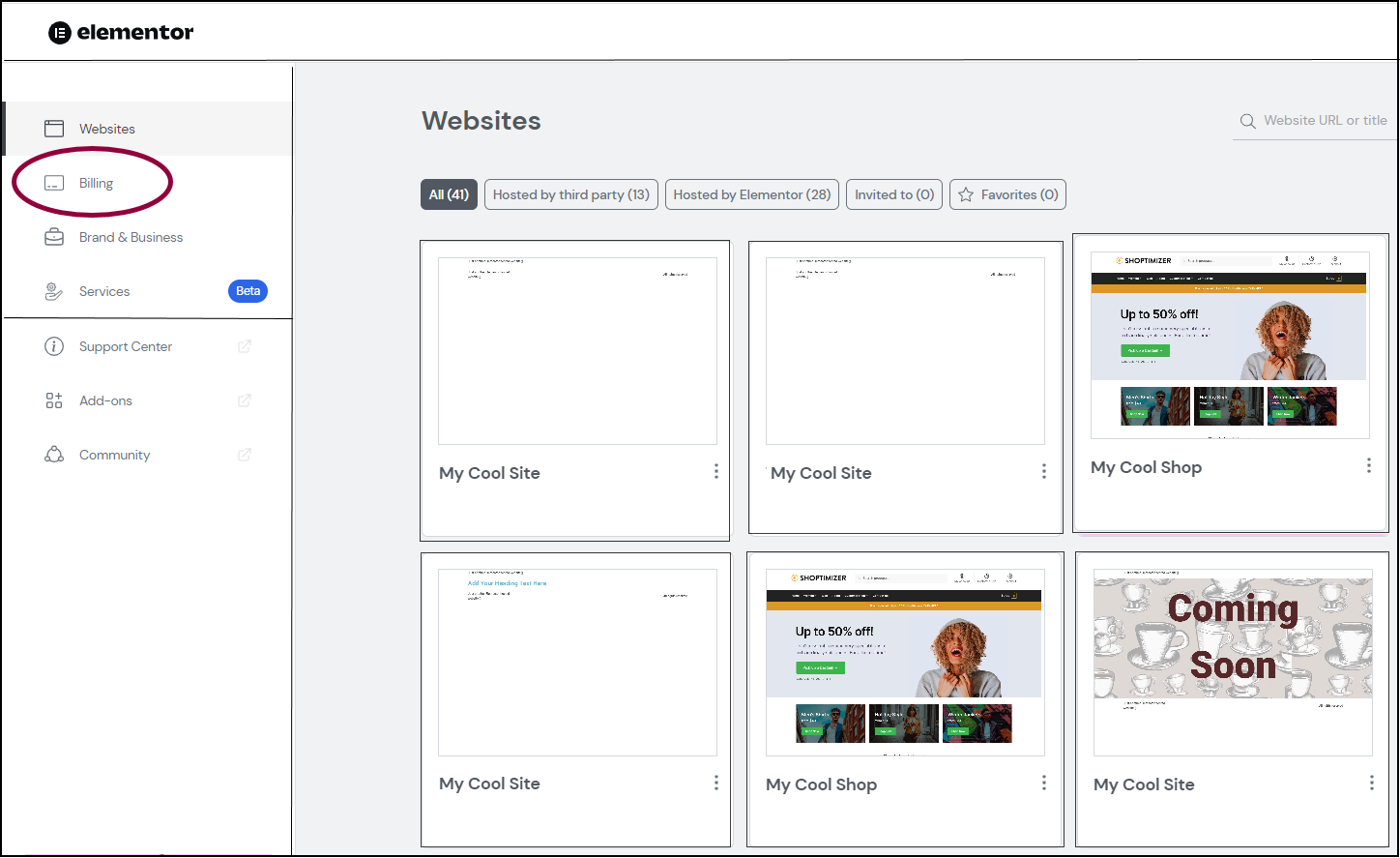
- Click the Billing tab.
This brings up a list of your subscriptions.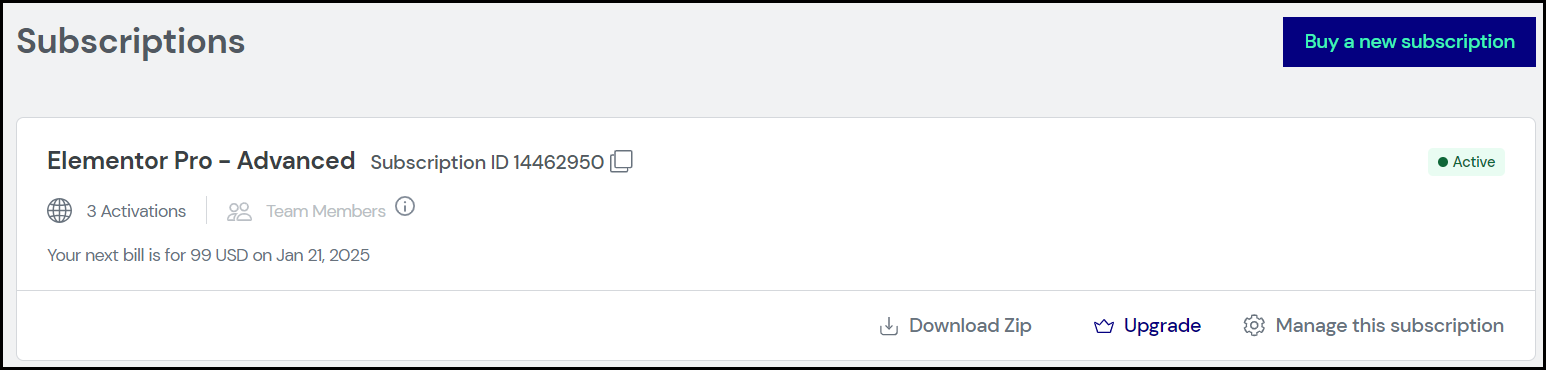
- Select the subscription containing the site you need to deactivate/activate and click Manage this subscription.
- For the site you want to deactivate click disconnect website icon. This will free up the activation.
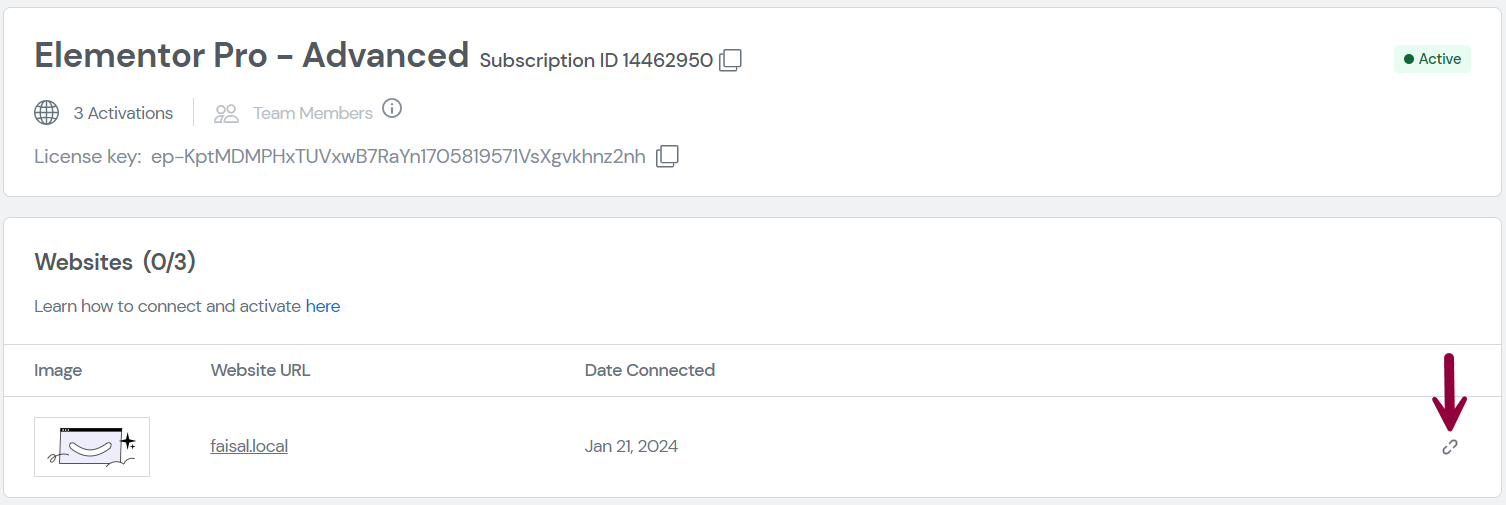
- Login to the WP Admin dashboard of the website where you reinstalled Elementor.
- Go to Elementor > License.
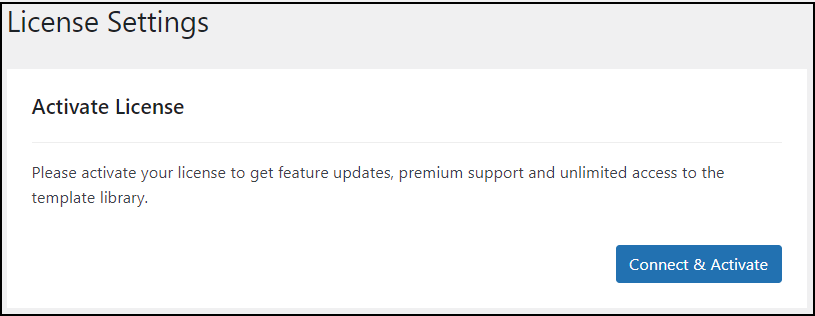
- Click Connect & Activate to reactivate Elementor Pro for this site. The site is now using one activation instead of two. For more information, see Activate Your Elementor Pro License (Get Started).
Changed URL and the system asks to upgrade
If you switched domain names for your site, Elementor may count this as two activations. To correct this, you need to deactivate Elementor Pro on the old domain and activate it on the new domain.
Follow the steps for deactivating Elementor the old website and reactivating it on the new website. It is already discussed in the previous solution.
Elementor Pro used on maximum number of sites
You may transfer your Elementor Pro subscription between sites, but there is a limit to the number of sites for which you can activate your subscription. If you have reached this limit, you need to upgrade your subscription. For details, see Upgrade Your Subscription » Elementor.