Introduction
Sometimes you’ll need to work on a website in a non-native language. Elementor allows you to keep the editor interface in your preferred language, while you work on a site in a different language.
Setting the editor’s language
- First you’ll need to make sure both the site’s languages and your preferred language are installed in the system. From the WordPress dashboard, go to the Settings>General tab.
- The Site Language should be set to the language of your site. Use the dropdown to select the language you would like to work in.
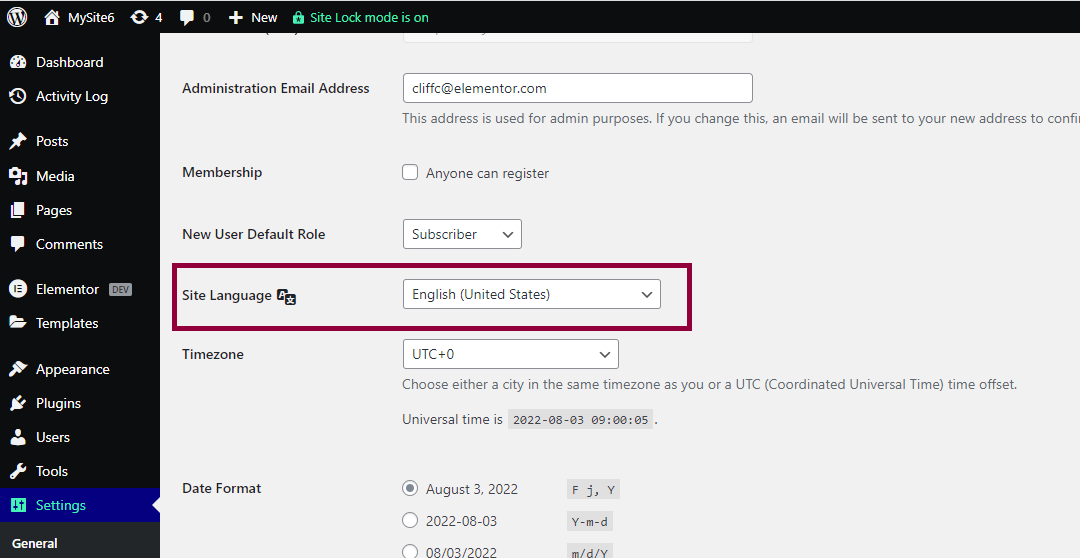
Go to the WordPress>Settings tab - Click Save Changes. The language you selected will now be installed and the WordPress dashboard will appear in your selected language.
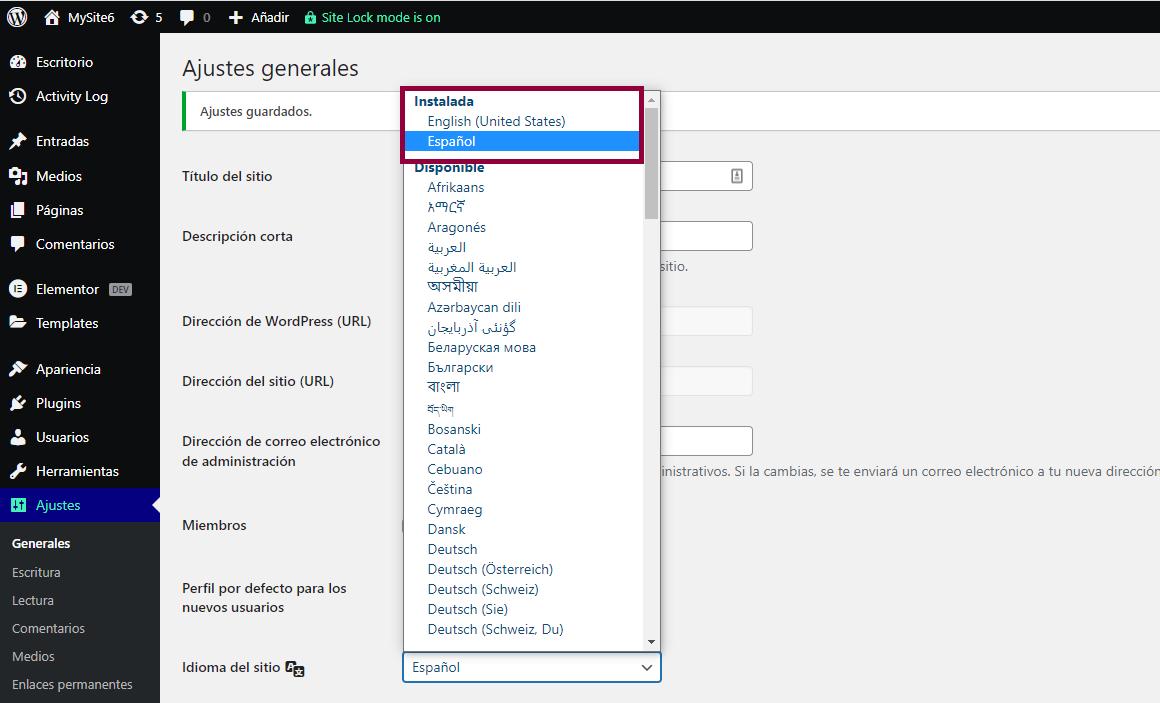
Note the list of installed languages at the top of the list. - Now that you’ve installed your desired language, you’ll need to switch the site language back to the language of the site. Use the dropdown menu to select the site’s language and click Save Settings (when you switch languages, buttons will appear in whatever language you chose).
- Now that the language is installed, go to WordPress > Users > Profile and select your desired language from the Language dropdown (if there is more than one user profile for the site, make sure your user profile is selected).
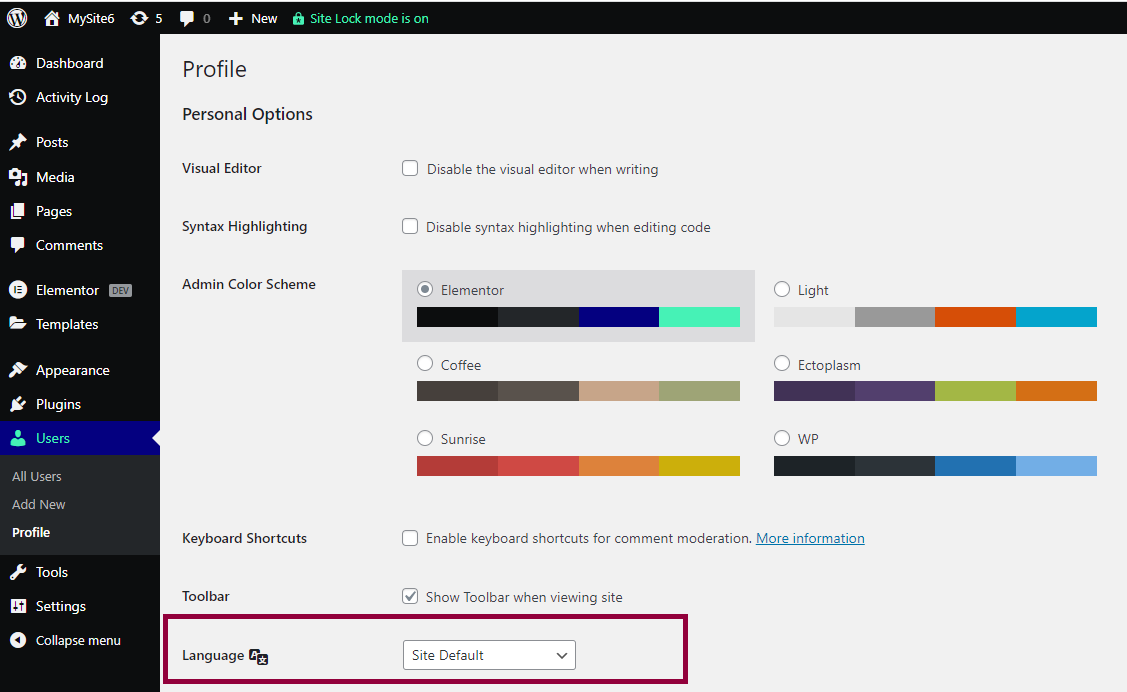
Setting the language preference for a user. - Click Update Profile. The WordPress dashboard should appear in your desired language. The Elementor Editor should also appear in your selected language. If it doesn’t, you may have to take the following step.
- From the WordPress dashboard, go to Dashboard>Updates and click Update Translations.
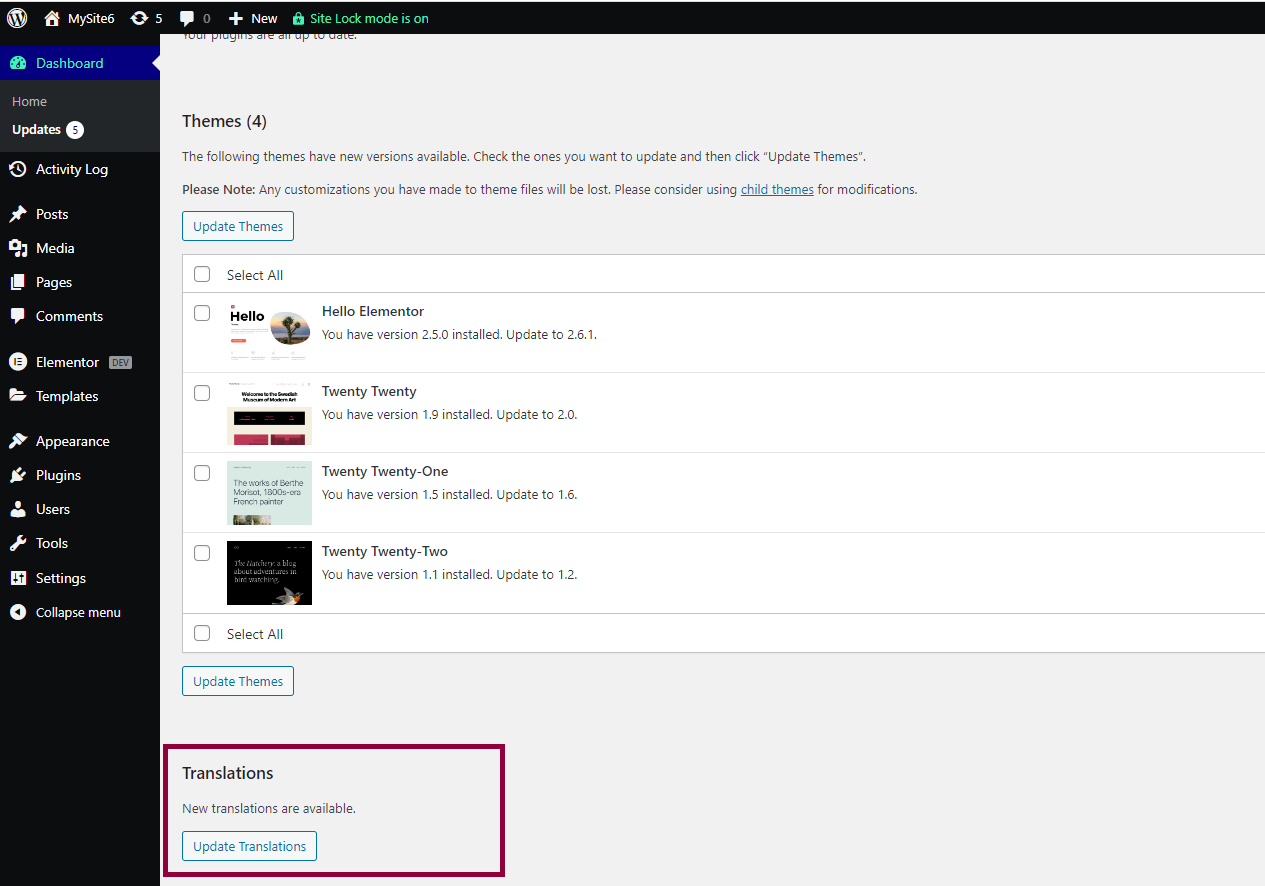
Update the translations to finish the process. - The Elementor Editor should now appear in your selected language.