Issue
Updating Elementor may give errors specific errors for different situations.
Possible cause & solutions
Update: Could Not Copy File
This error occurs when:
- Working with Elementor Pro from a localhost and with any Windows Server.
- Working with Elementor Pro from a localhost or with any Windows Server.
To solve this error:
- Install the Windows Compatibility Fix plugin. This is an incompatibility issue between Easy Digital Downloads, Windows and WordPress. Download the plugin from https://wordpress.org/plugins/fix-windows-compatibility/.
- If this does not help, ask your hosting company to verify your permission settings.
If you are still facing issues, follow these steps:
- Go to My Elementor dashboard.
- Click on the download icon (
 ) at the top of the screen. Wait for the file to download.
) at the top of the screen. Wait for the file to download. - Login to WP Admin.
- Go to Plugins.
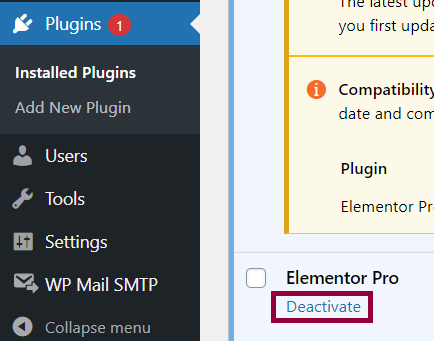
- For Elementor Pro, click Deactivate. The Activate and Delete link displays.
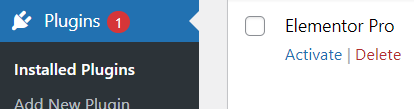
- Click Delete.
- Go to Plugins > Add New Plugin.
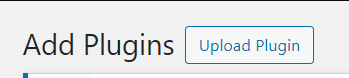
- Click Upload Plugin.
- Upload the downloaded zip file.
Update Failed: Download failed. Unauthorized
To be able to update your plugin, you need an active license.
Deactivate and reactivate the license, follow these steps:
- Login to your My Elementor dashboard.
- Go to Subscriptions.
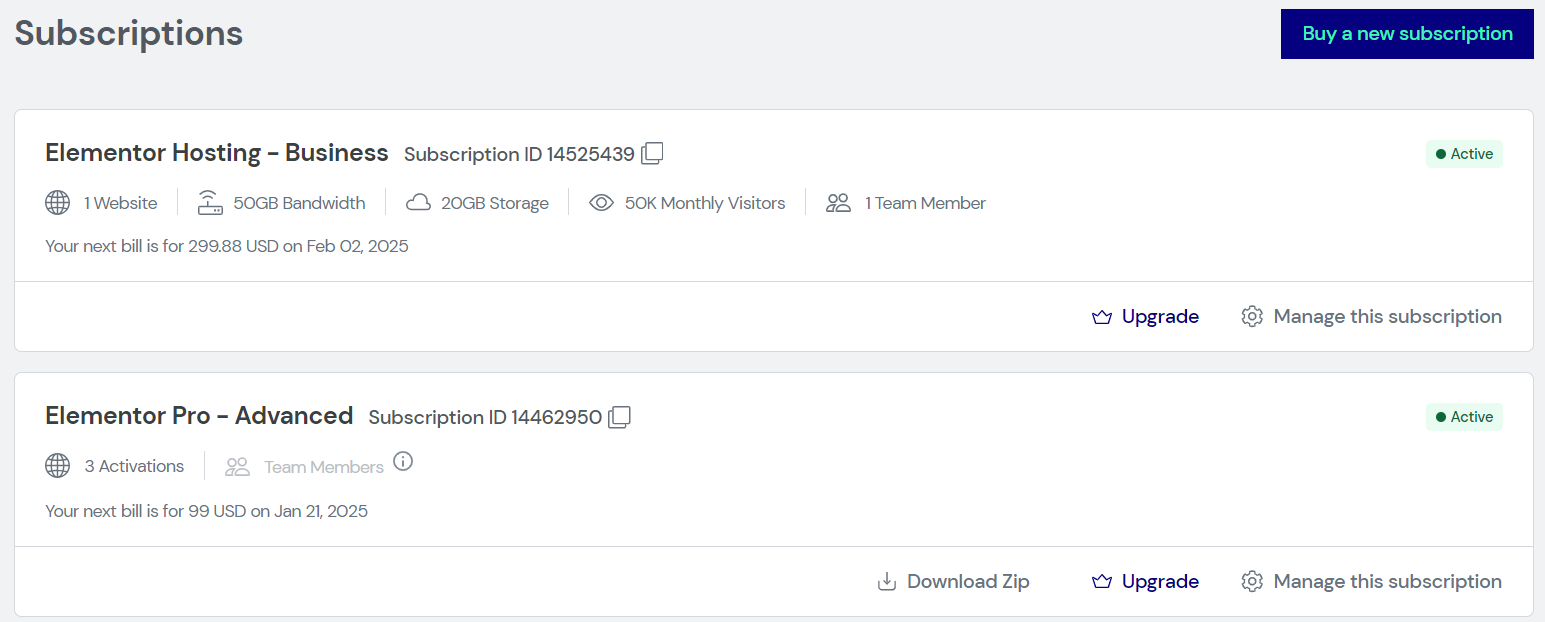
- Next to the website in question, click Disconnect Site.
- Login to WP Admin.
- Go to Elementor > License.
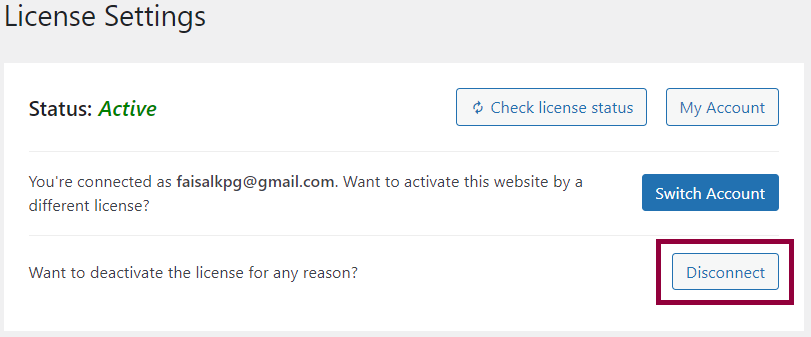
- Click Disconnect. The Activate License message shows.
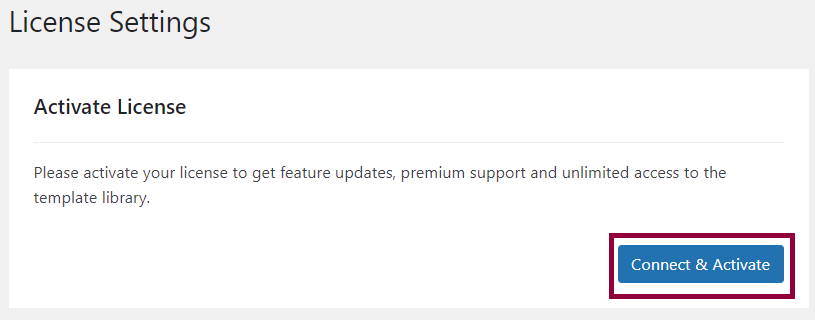
- Click Connect & Activate. Elementor should update successfully.
- If the issue persists, this may be due to permissions error. Delete the current plugin and upload the newest version of the plugin. For details, see How To Install Elementor Pro.
Related articles
For details about updates, see Update WordPress And WordPress Plugins.