One of the greatest challenges to switching site hosts is migrating your site. Use Migrate Guru to migrate your site to Elementor Hosting, simplifying and speeding up the process.
Before you begin
You must have, or purchase, an Elementor Hosting website. This will be referred to as the destination site.
Your existing site is referred to as the source site.
Migrating your site
There are two ways to migrate your website:
- Migrate your existing site when you create a new Elementor Hosting site.
- Migrate an existing site to an Elementor Hosting site you have already created.
Migrate an existing site to a new Elementor Hosting site
- Follow the Wizard to purchase your new site.
At the end of the process you are given the choice of creating a new site or migrating an existing site.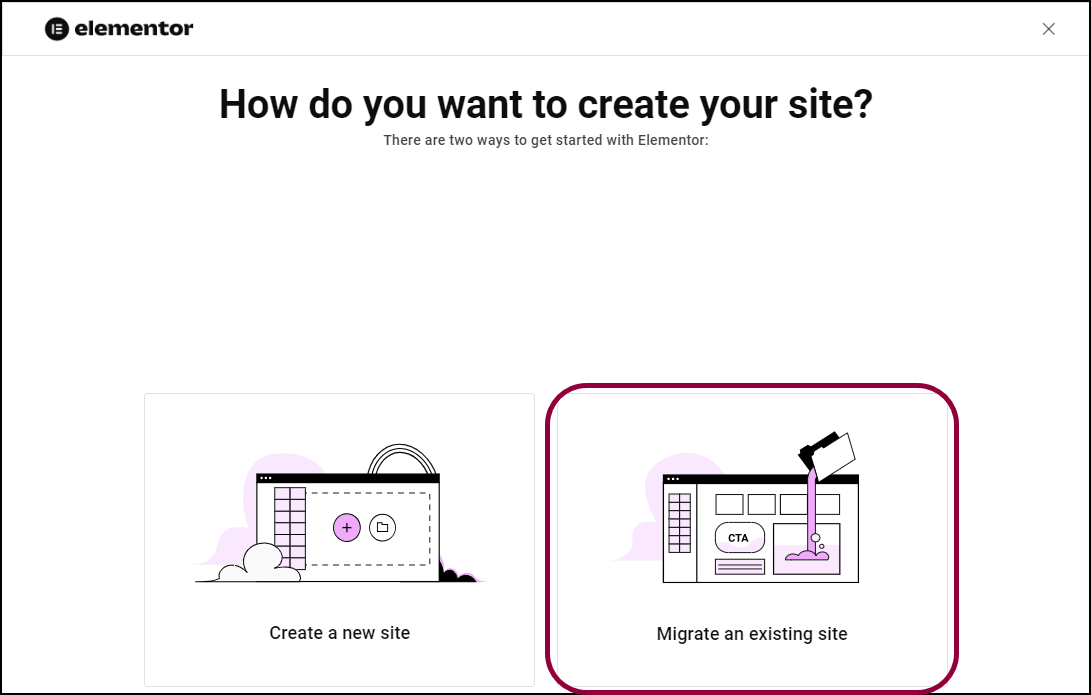
- Click Migrate an existing site.
The next screen contains some important pointers:
Don’t disable hosting from your existing site until after you’ve confirmed the migration process was successful.
Keep the WordPress login for your current site handy.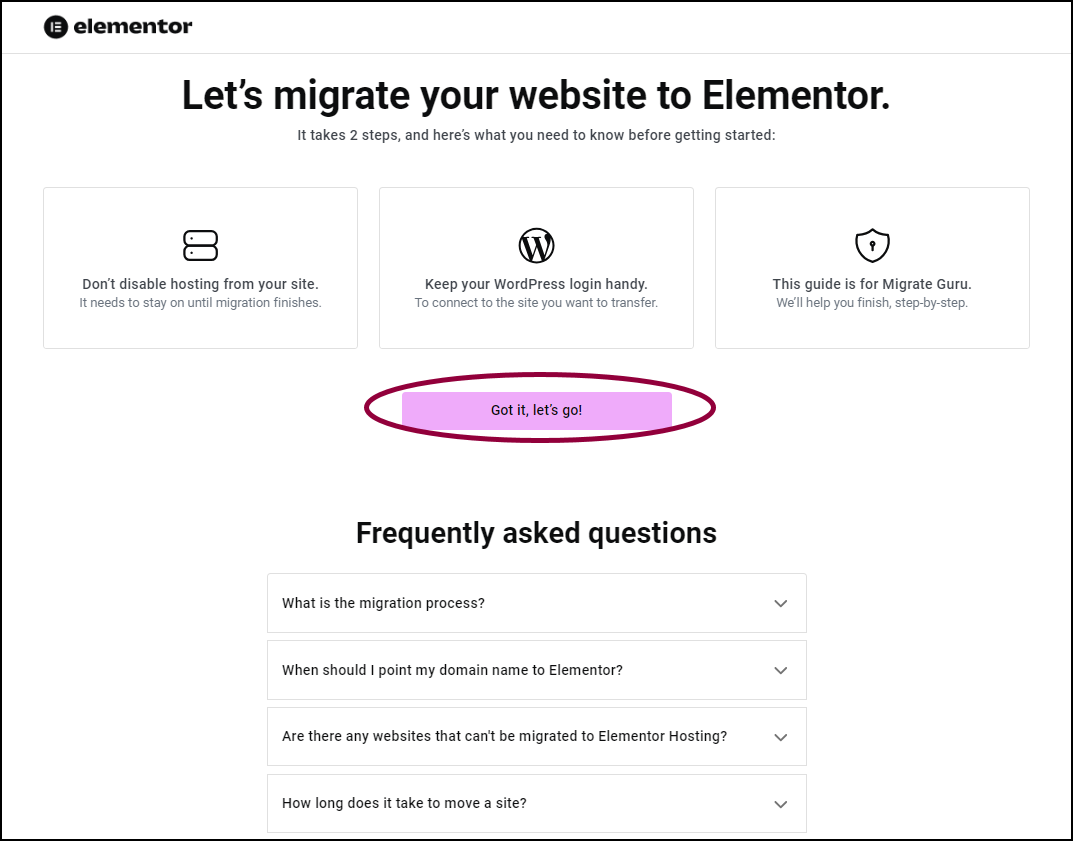
- Click Got it, let’s go!
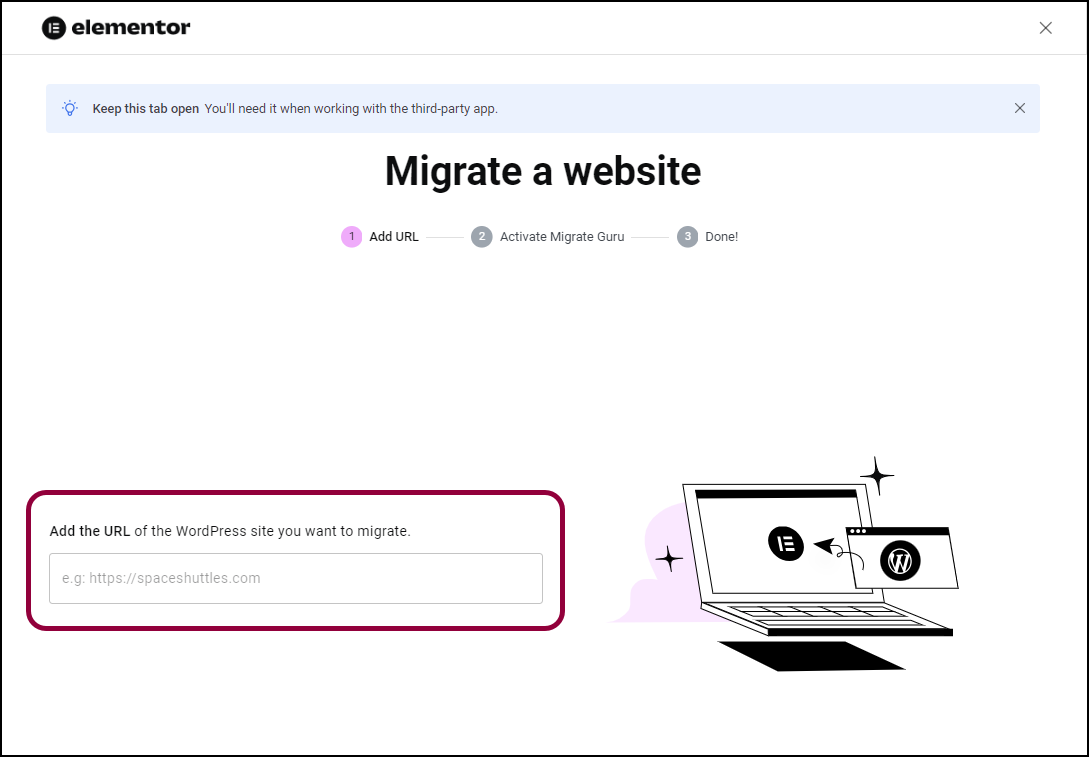
- Enter the URL of your existing site.

- Click Continue.
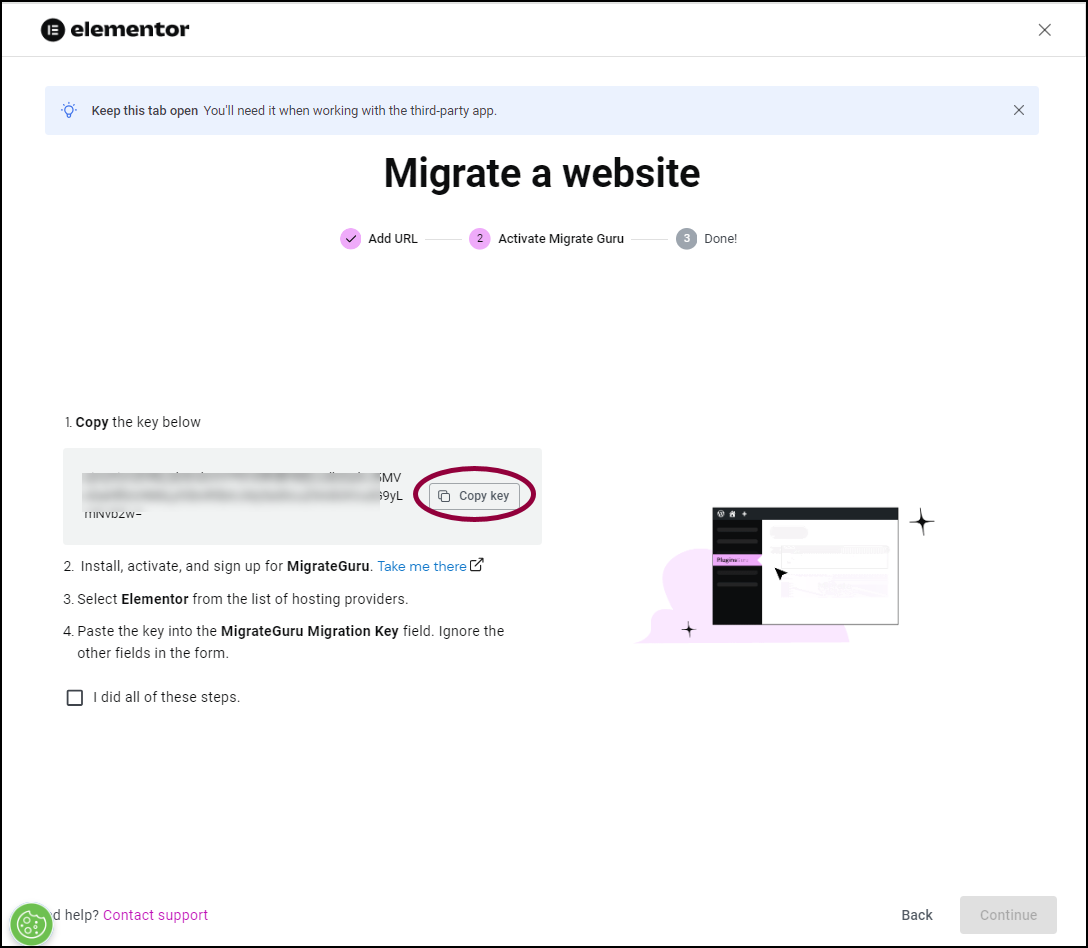
- Click Copy Key.
You’ll need this key to start the migration process.
You now need to install the Migrate Guru plugin on your existing site – the source site.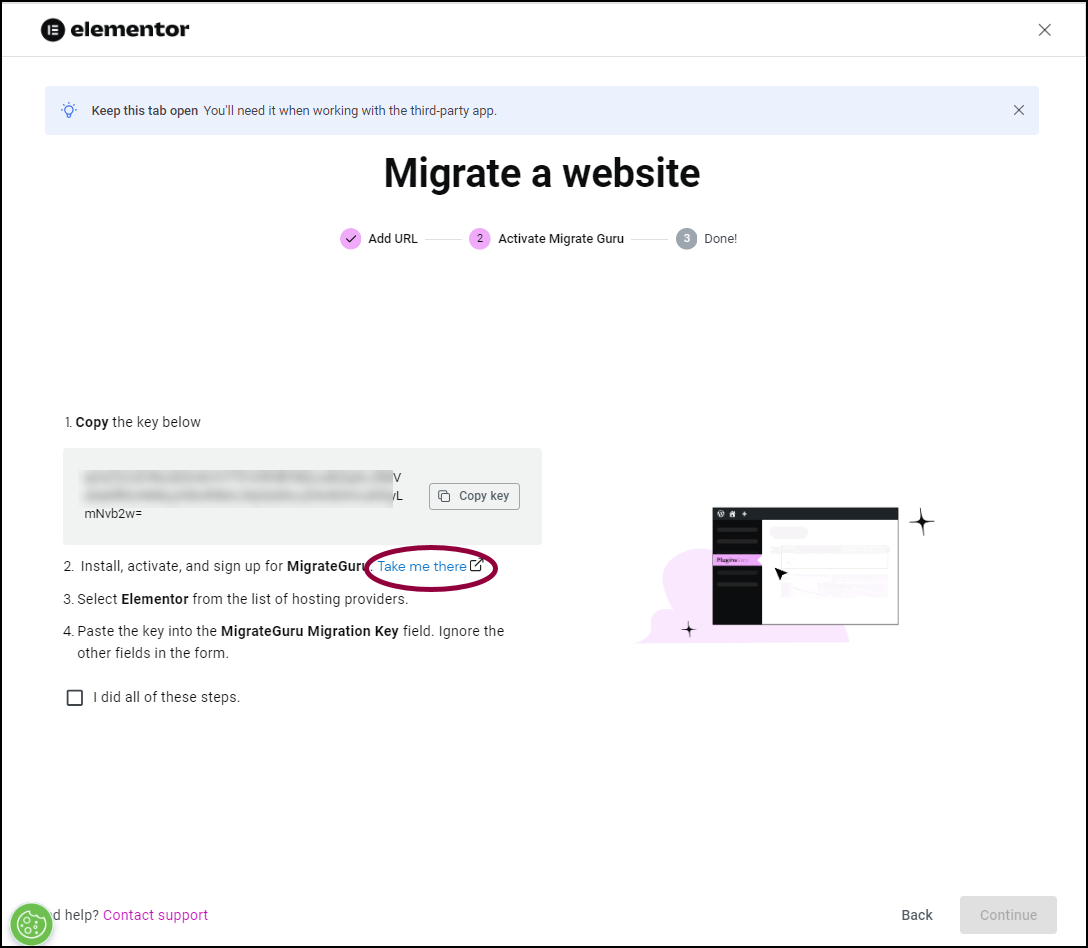
- Click Take me there.
This will open your existing site, ready to install the Migrate Guru plugin.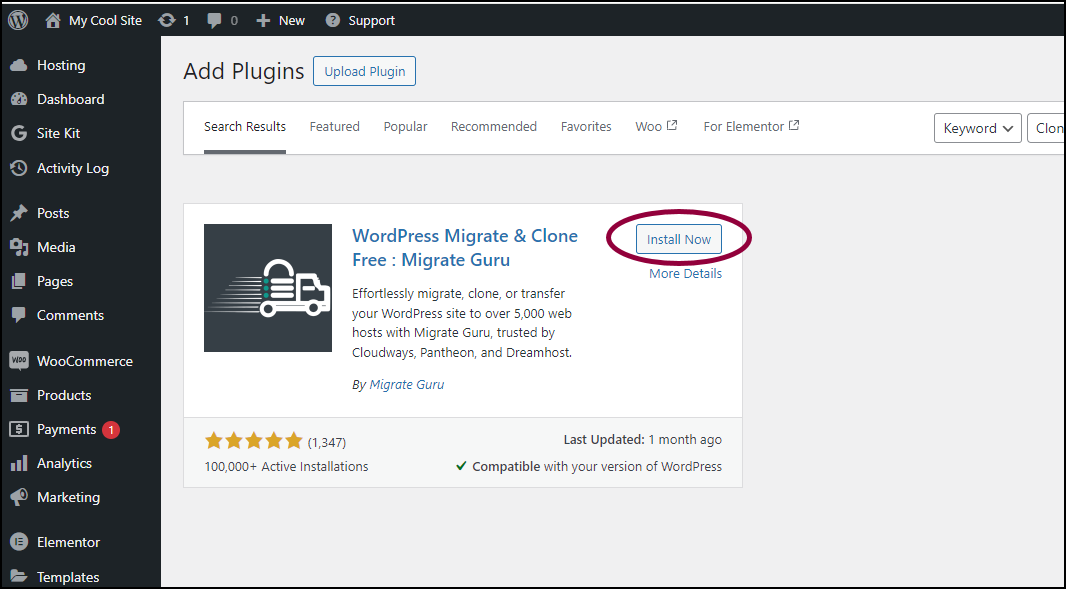
- Click Install Now.
This installs Migrate Guru on the source site.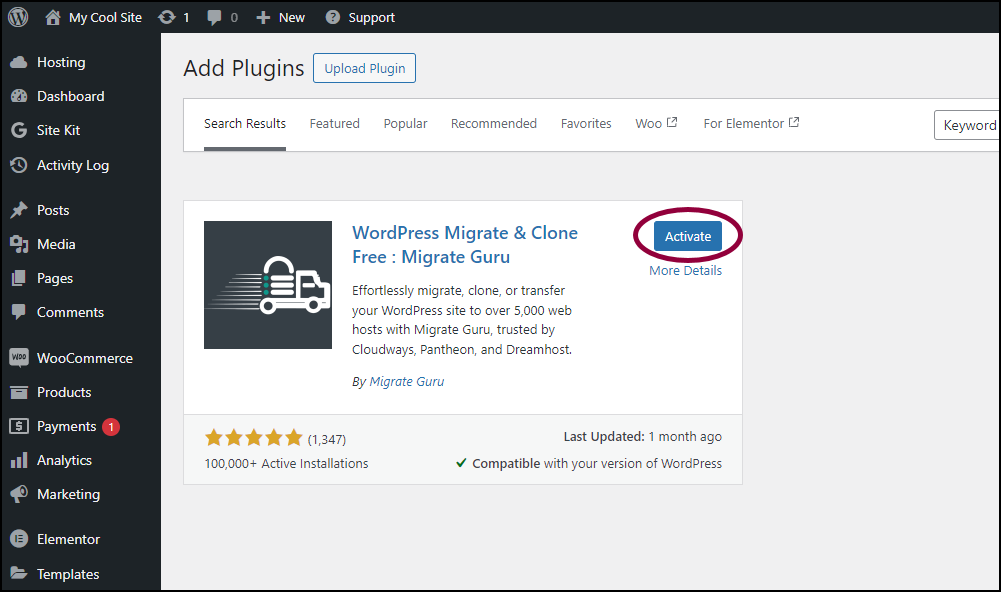
- Click Activate.
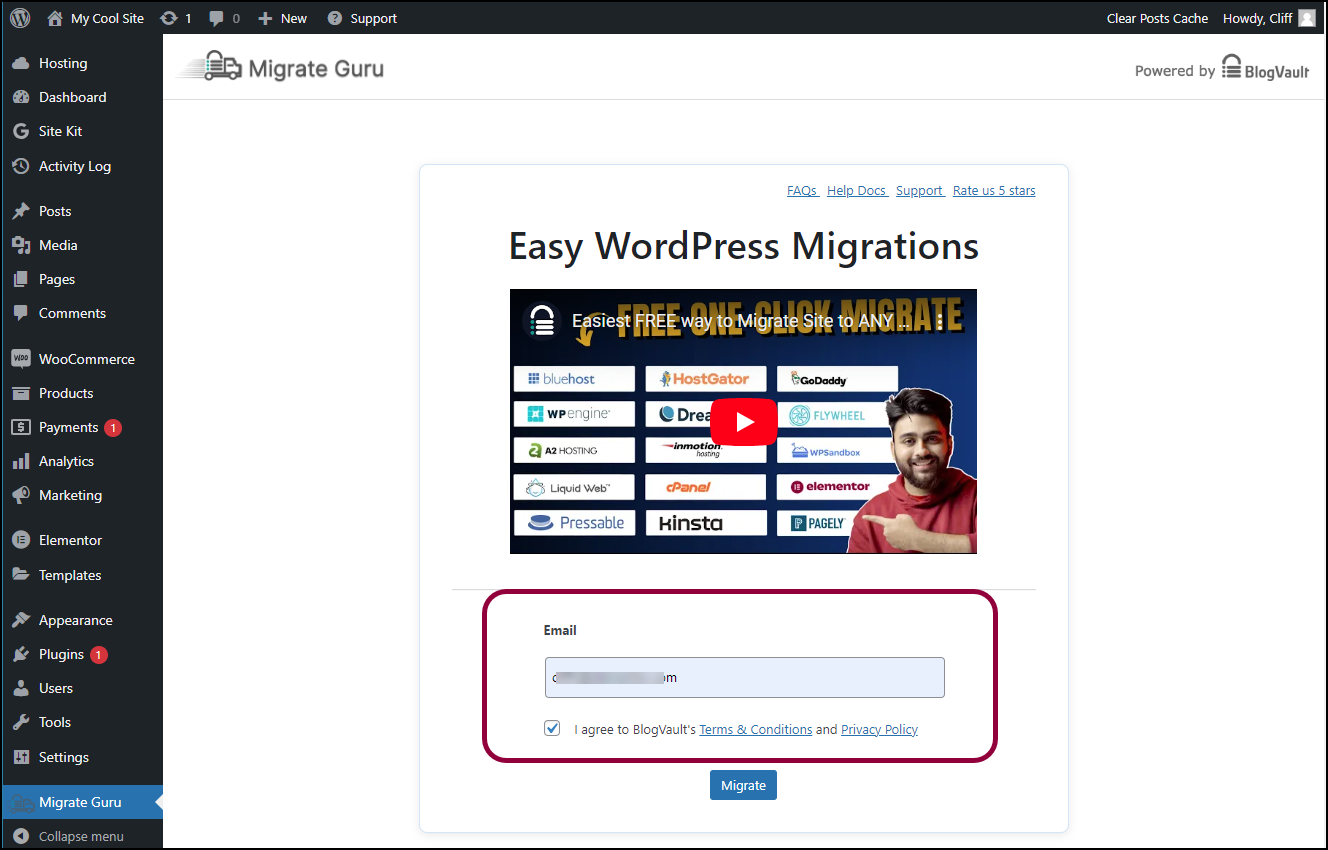
- Enter your email and agree to the terms and conditions.
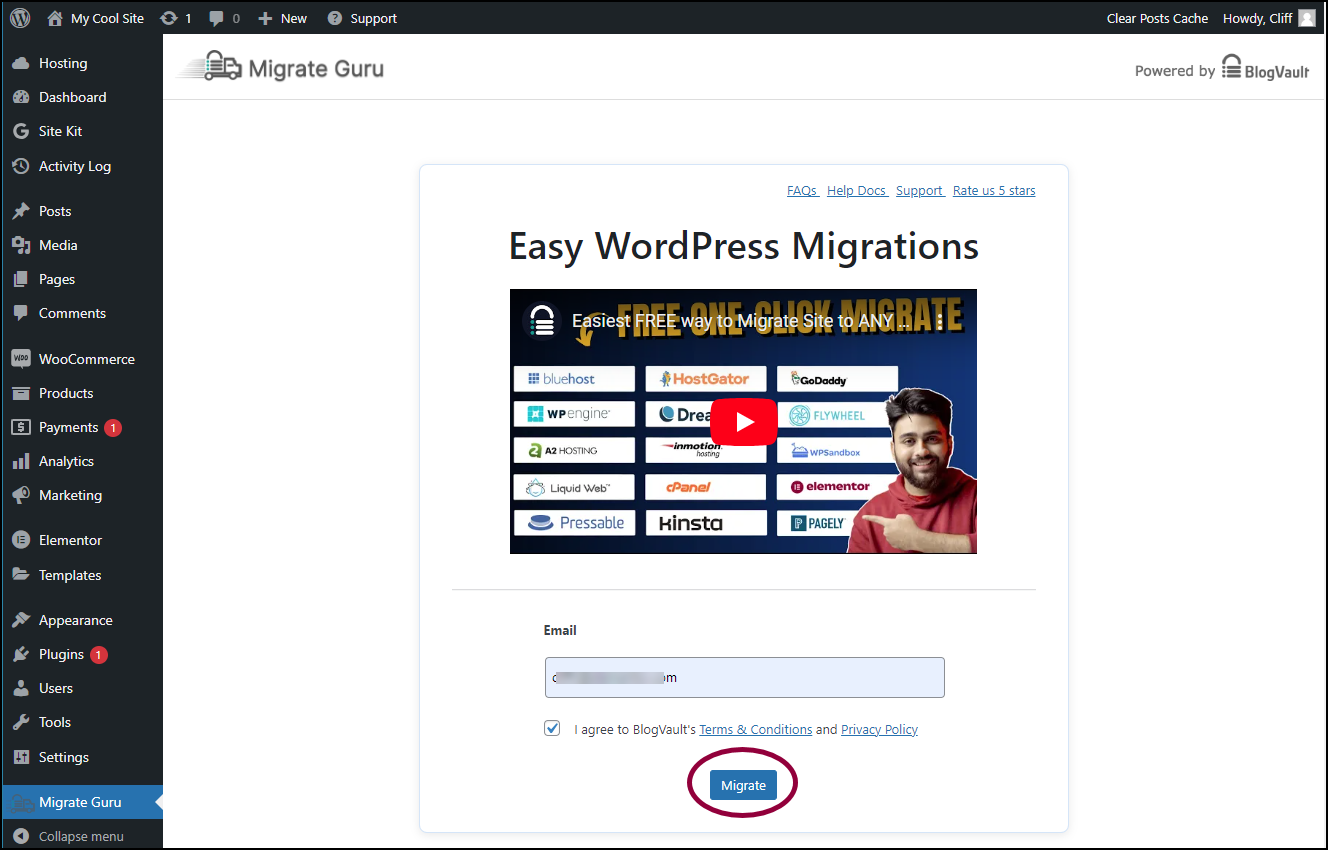
- Click Migrate.
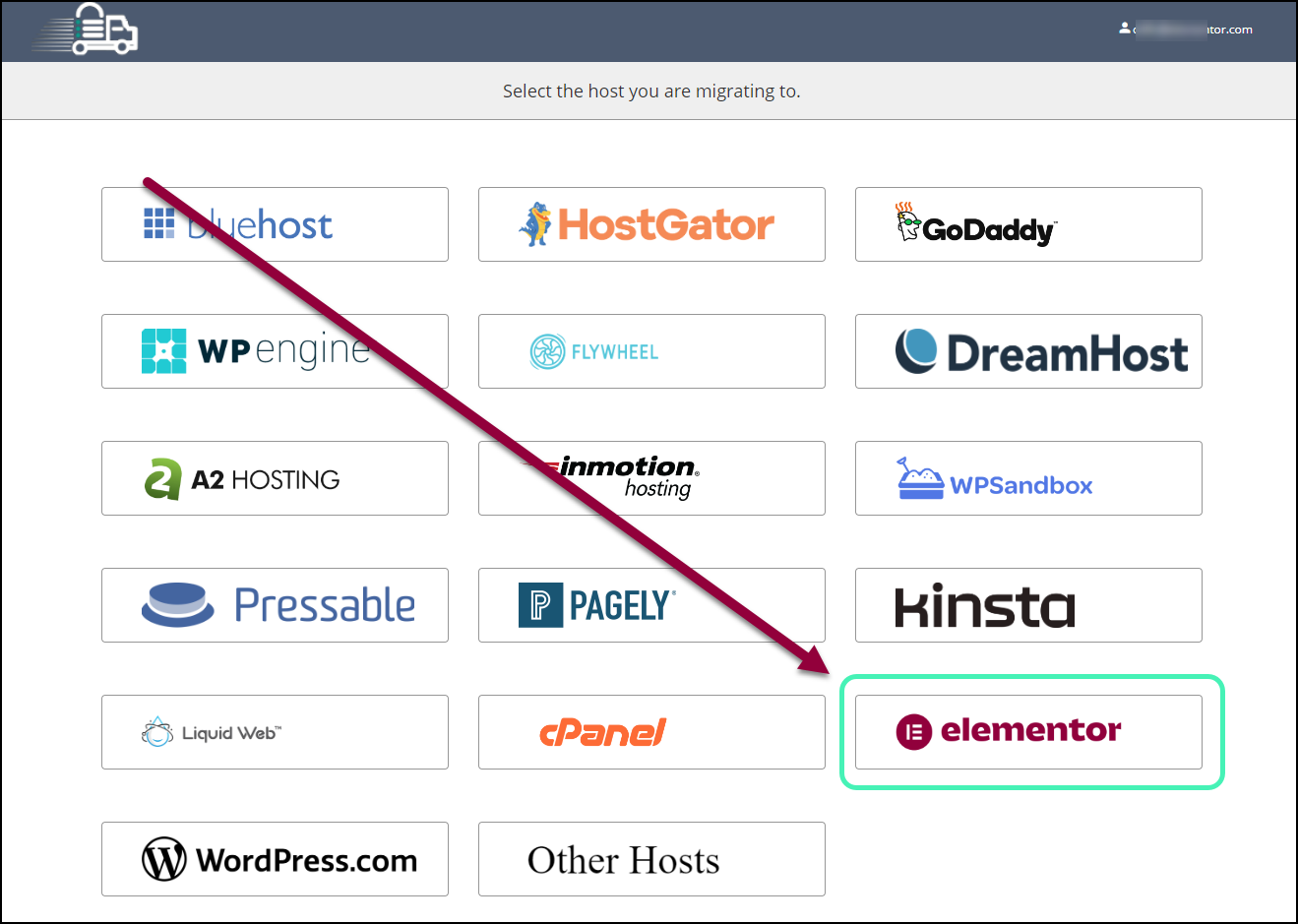
- Click Elementor.
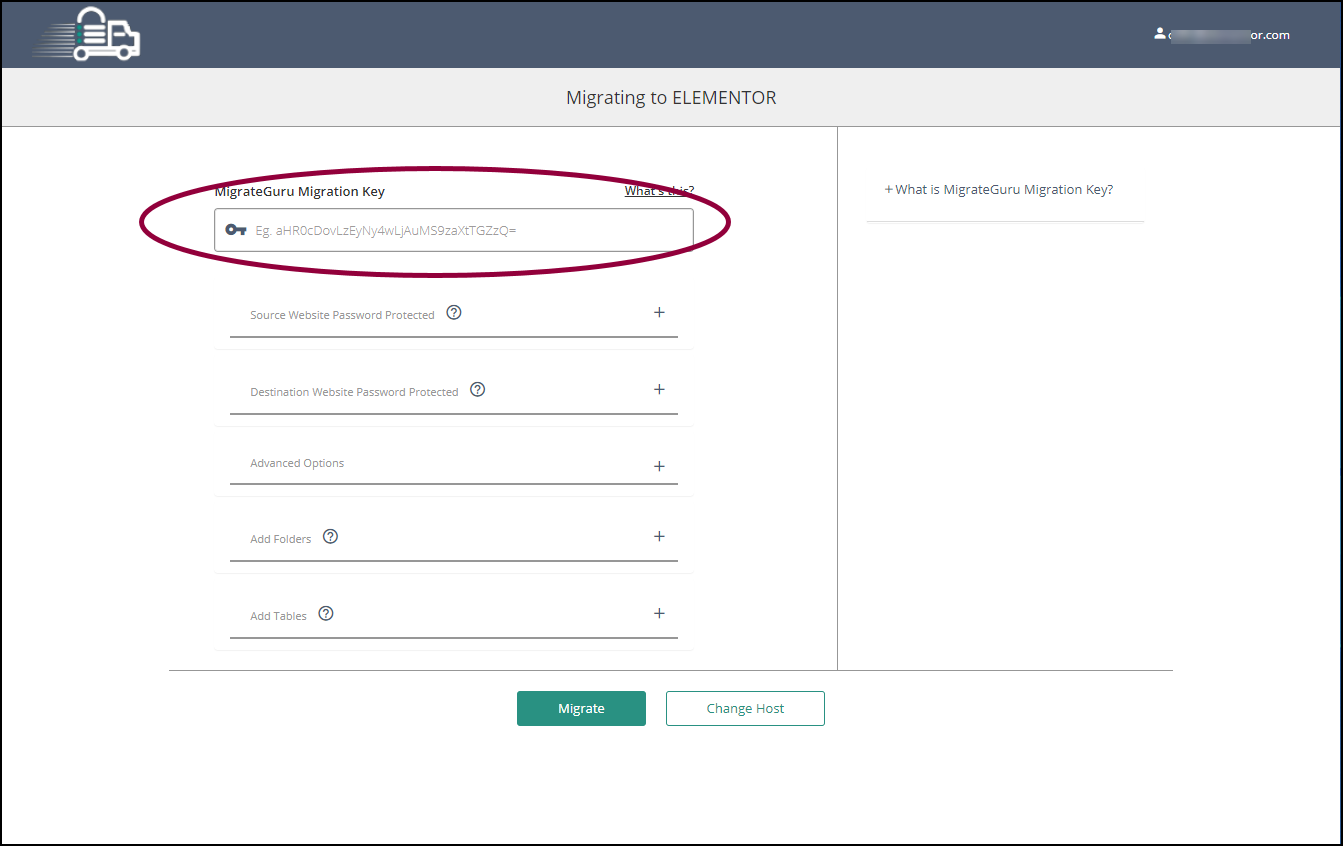
- In the MigrateGuru Migration Key field, paste the key you copied in step 6.
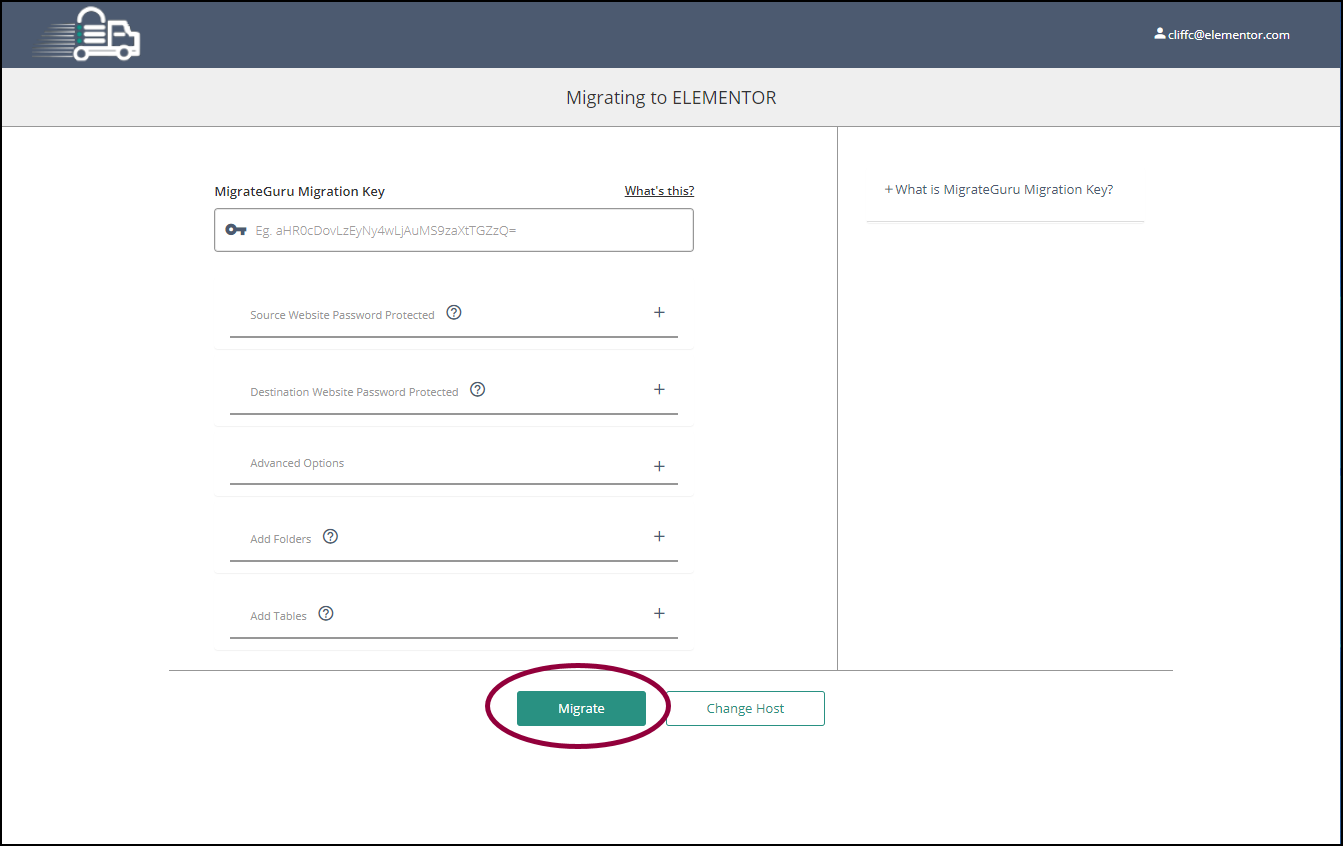
- Click Migrate.
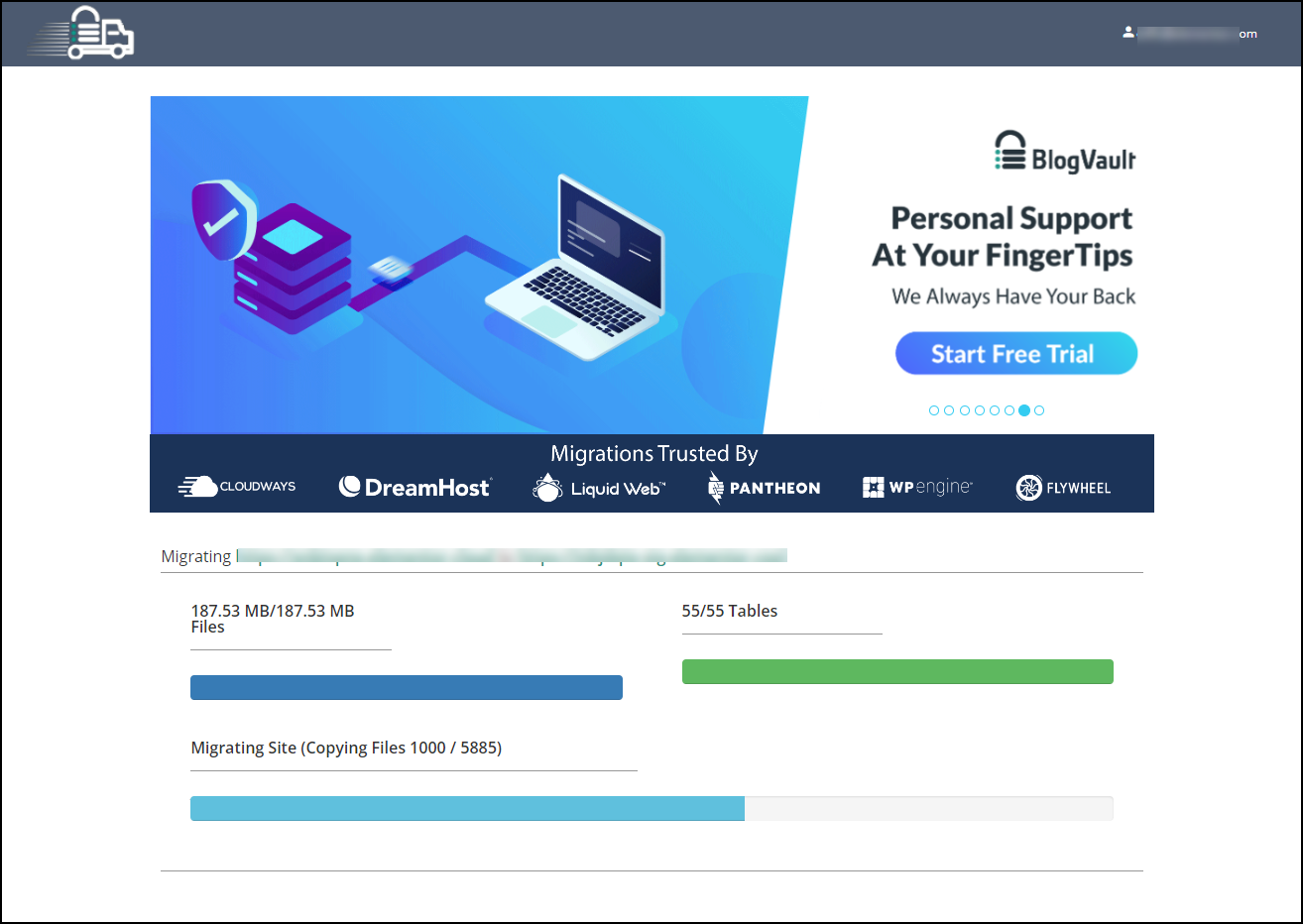
The migration process will begin, it could take a while.
- Go back to the Migrate a website tab.
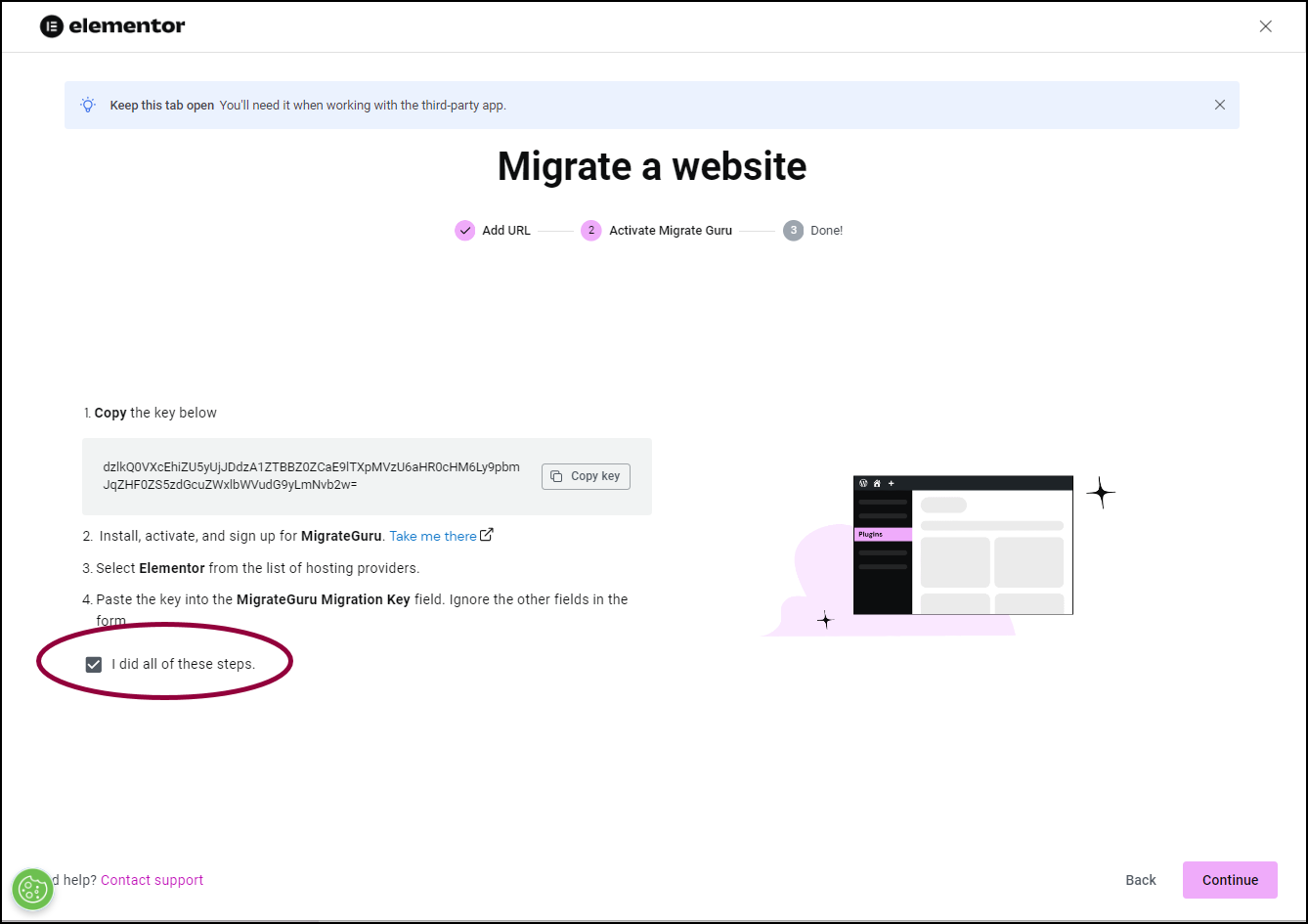
- Click the I did all these steps checkmark.
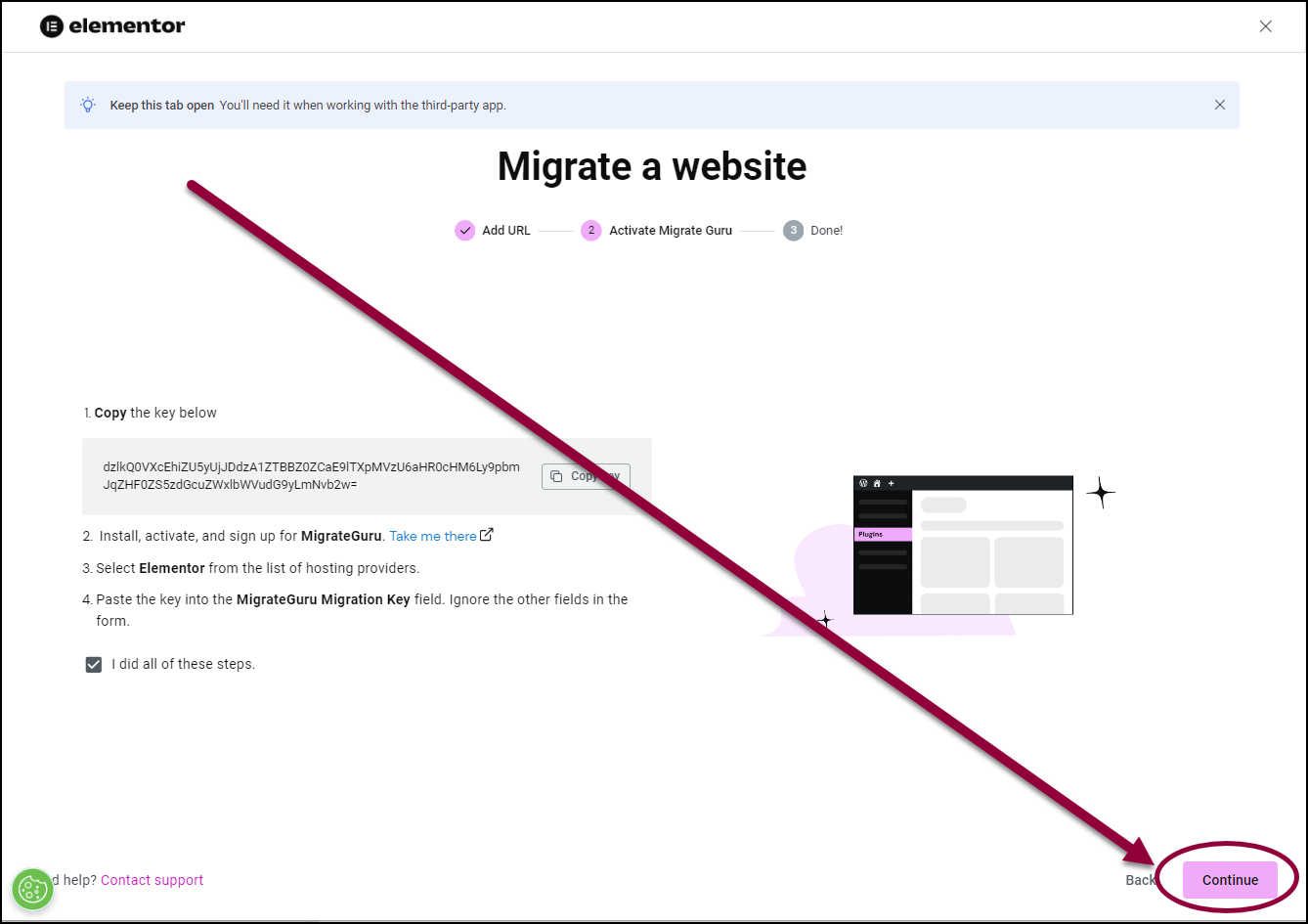
- Click Continue.You will receive an email when the process is completed. This could take a few hours.
If you don’t receive an email, there may have been an error or you may have missed a step. You may have to redo the migration process. See the section on migrating an existing site to an Elementor Hosting site below.
Once you start the migration process, any changes you make to the existing site will not be copied to your new site.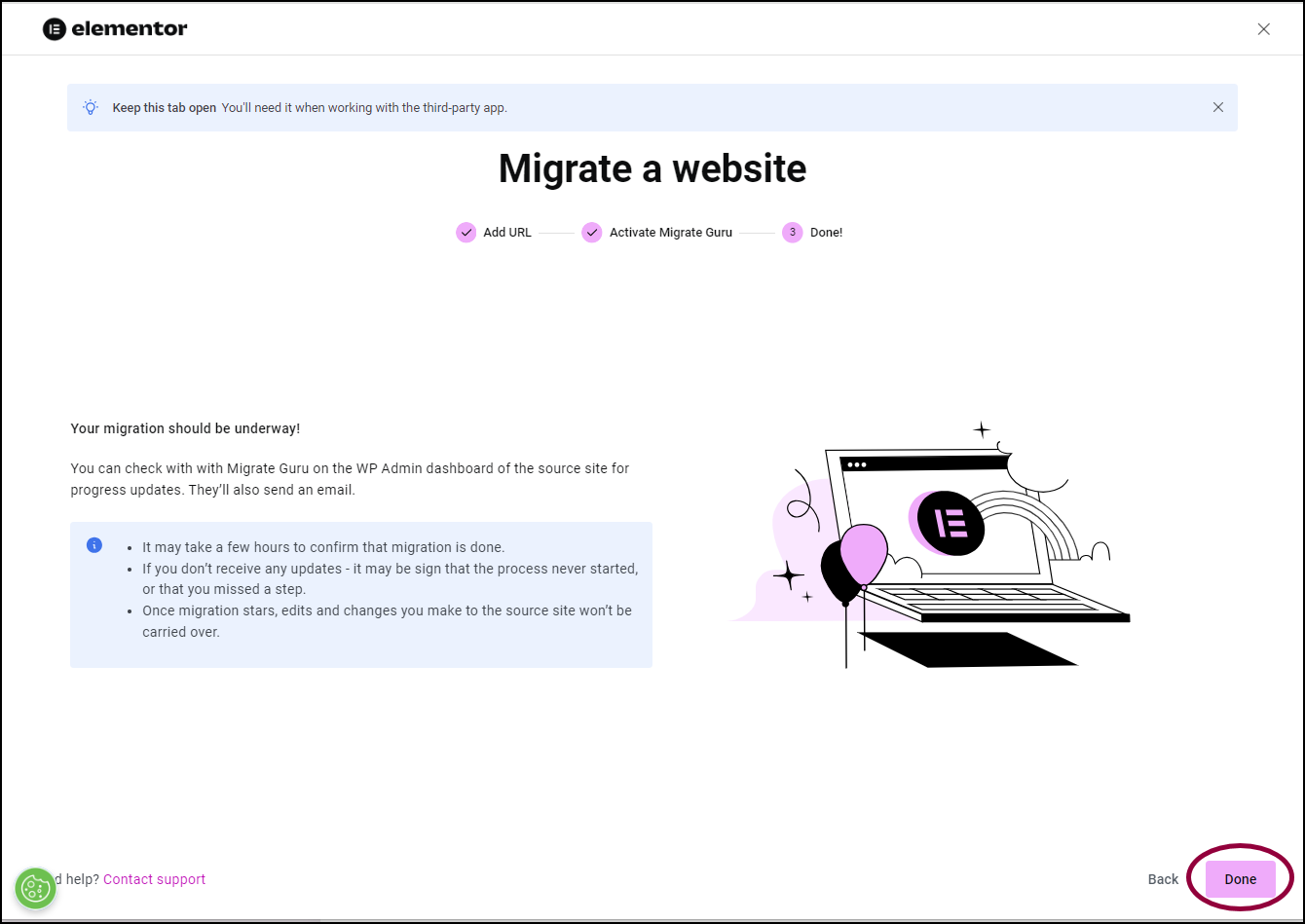
- Click Done.
In addition to migrating your existing site, Elementor Hosting prepares your site by installing Elementor, and setting up one-click login. This means it may be a few minutes before you can start working on your site.
Migrate your site to an Elementor Hosting site you created
Warning
If you’re migrating your site to an existing Elementor Hosting site, Site Lock on your Elementor Hosting website must be turned off. For more details about turning off Site Lock, see Learn what Site Lock is.
To migrate your existing WordPress site to Elementor:
- Go to the WordPress Admin of your existing site. This is also known as the source site.
- Install and activate the Migrate Guru plugin. For more details see Find and install WordPress plugins.
This takes you to the Migrate Guru screen. If it does not, select Migrate Guru from WordPress Admin.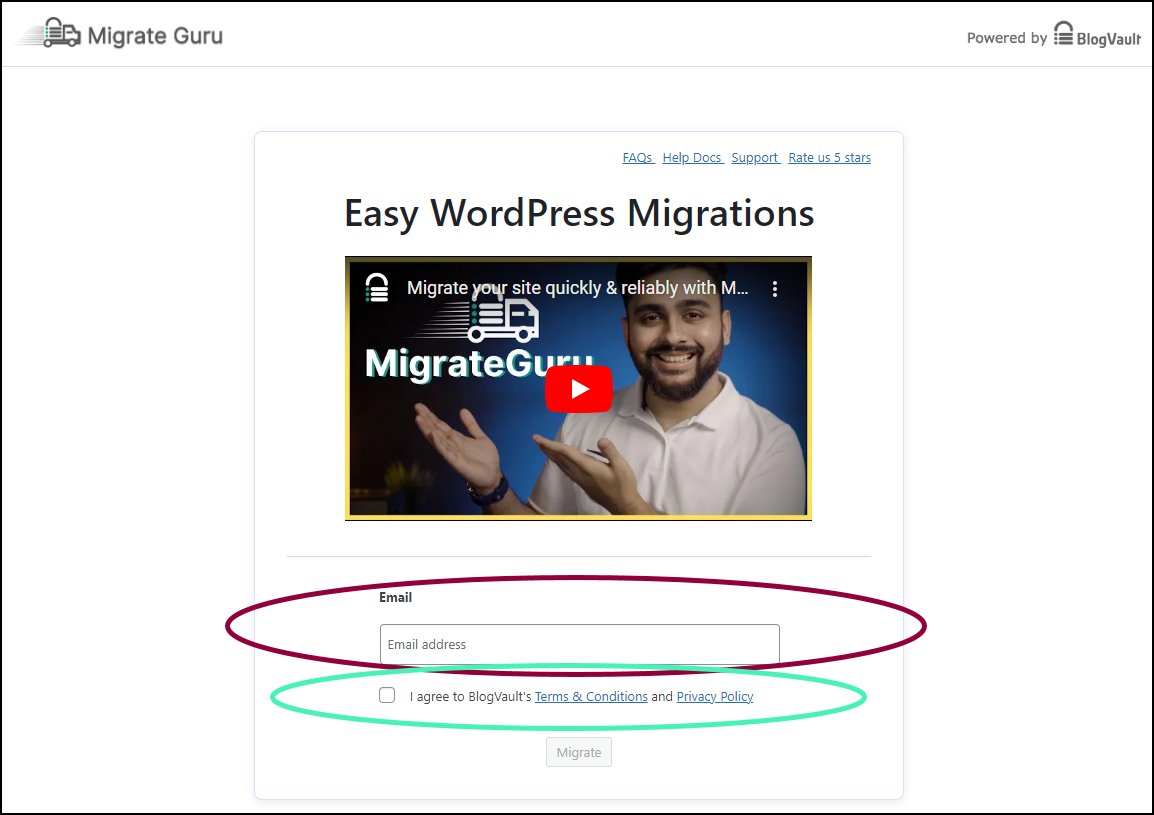
- In the Migrate Guru screen, enter your email address and agree to the terms and conditions.
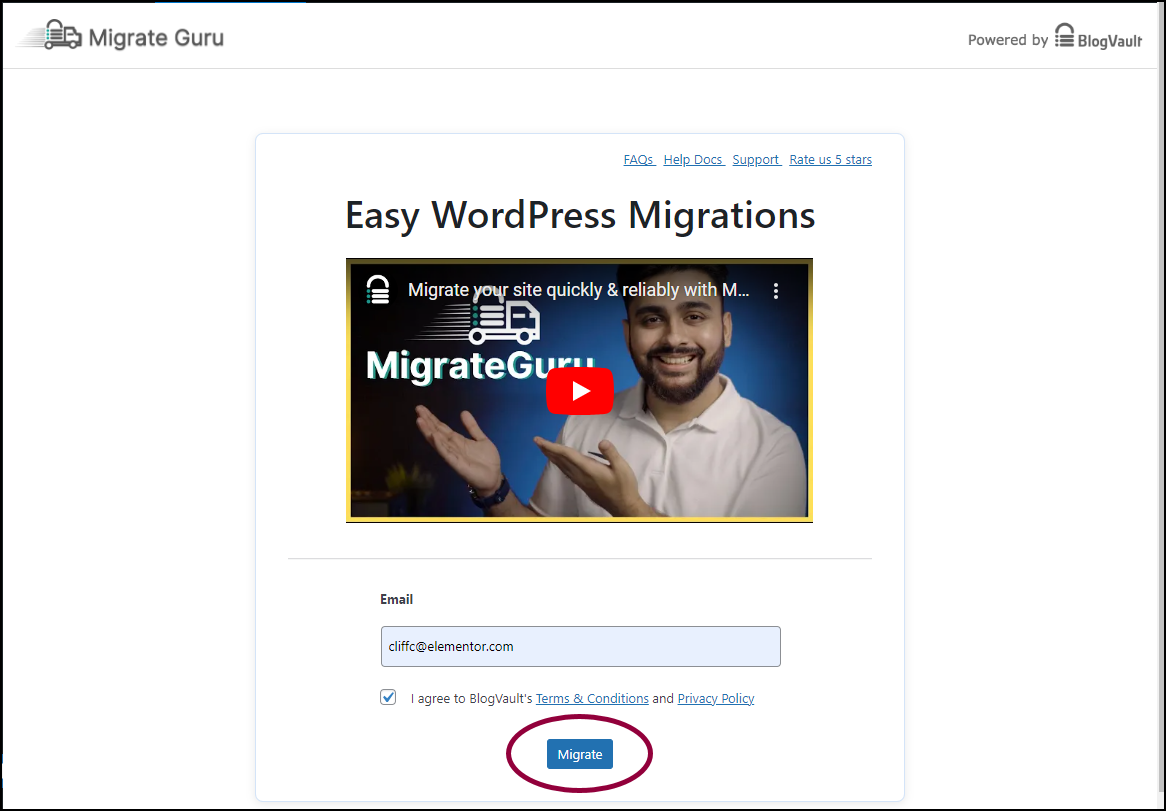
- Click Migrate site.
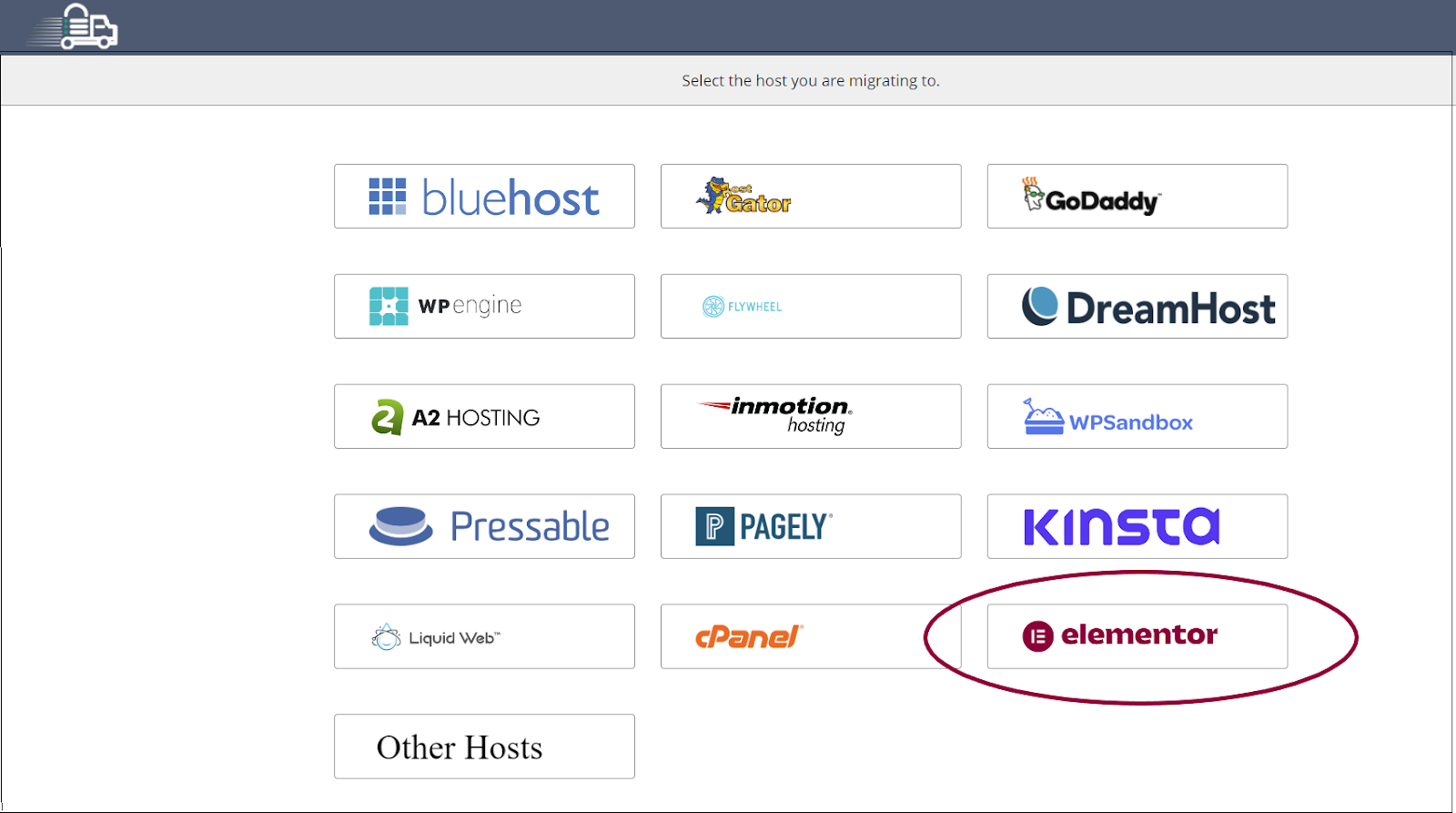
- Click Elementor.
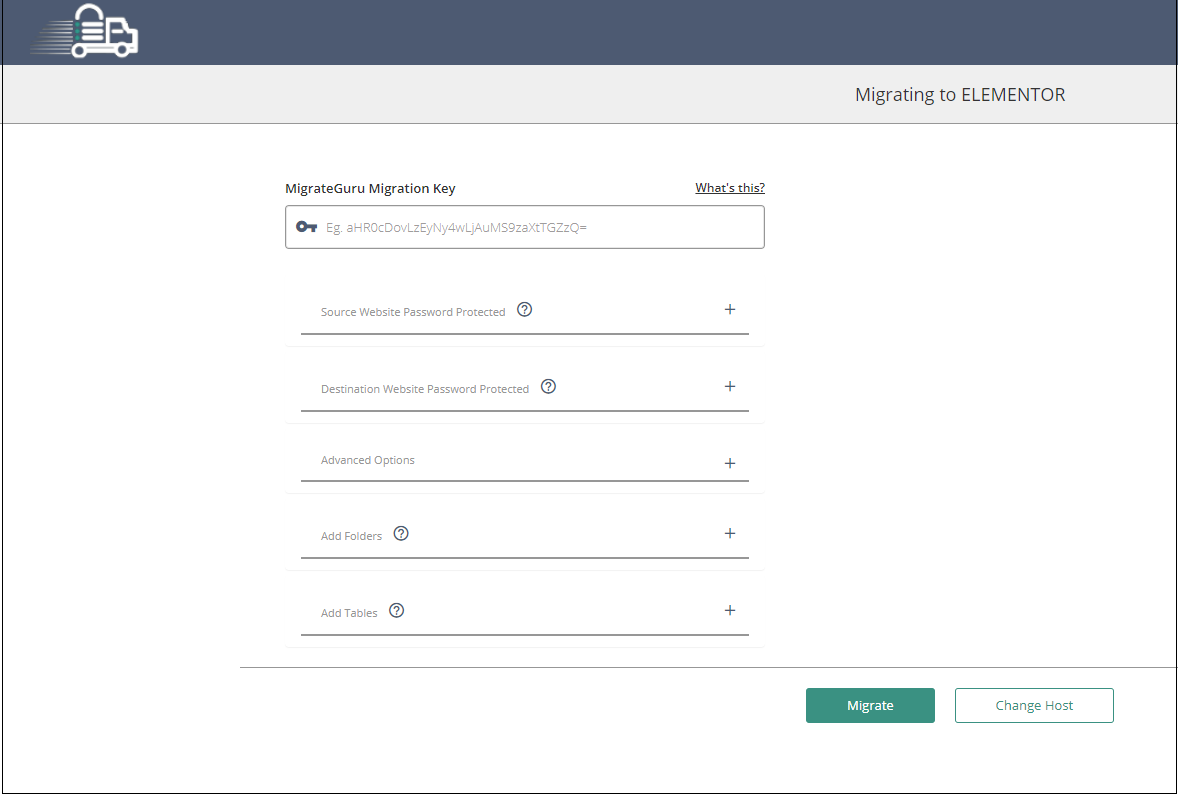
Your source site is now ready for migration. - In a new tab, go to the WordPress Admin of your destination site.
- Install and activate the Migrate Guru plugin.
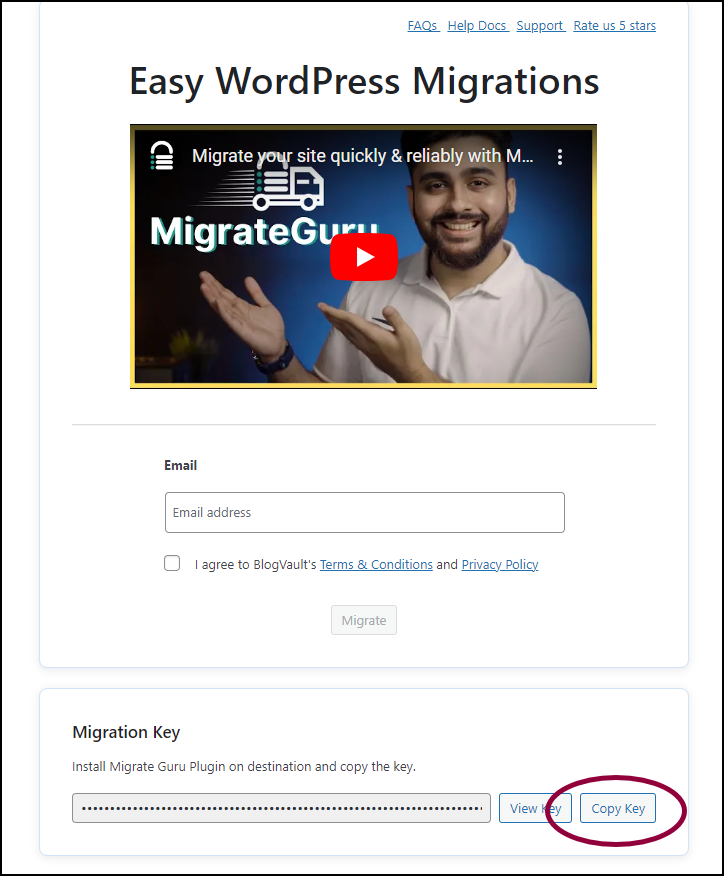
- Scroll down to the Migration Key section and click Copy Key to copy the migration key.
- Go back to the tab of the source site.
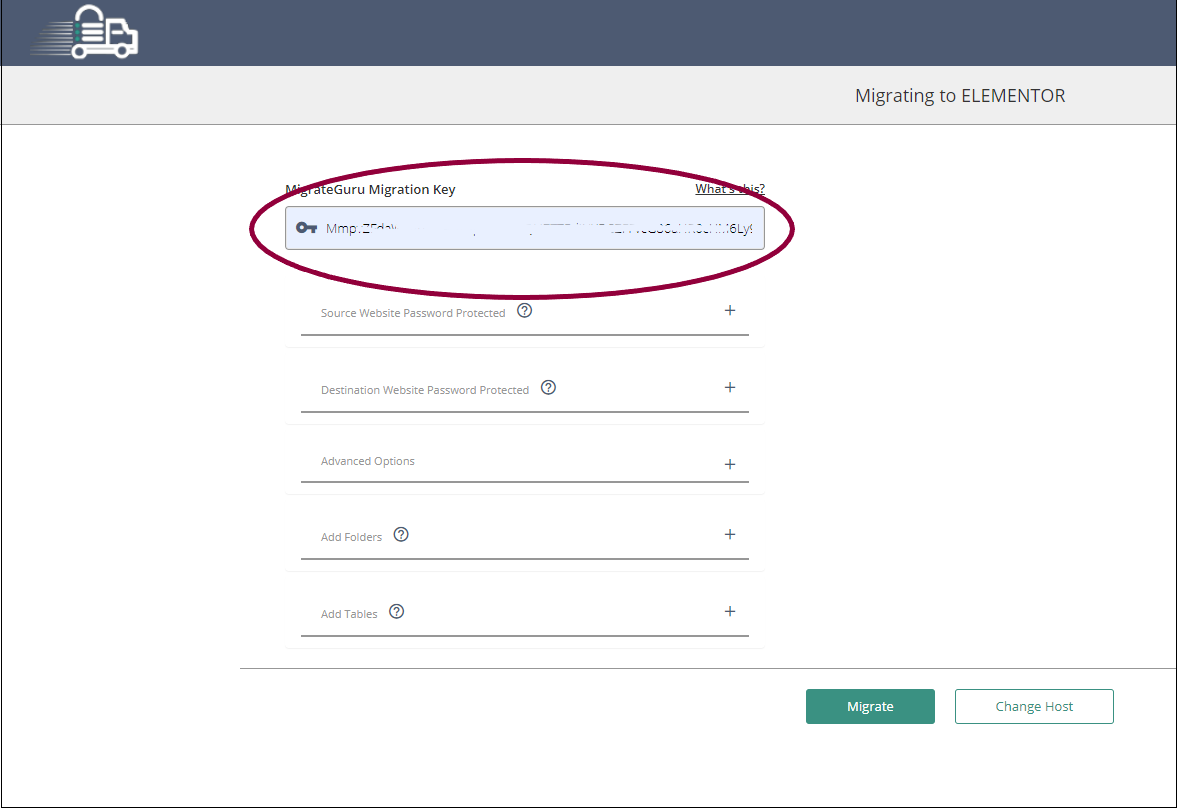
- In the Migrate Guru Migration Key field, paste in the migration key you copied.

- Click Migrate.
Migrate Guru will migrate your site to the destination site.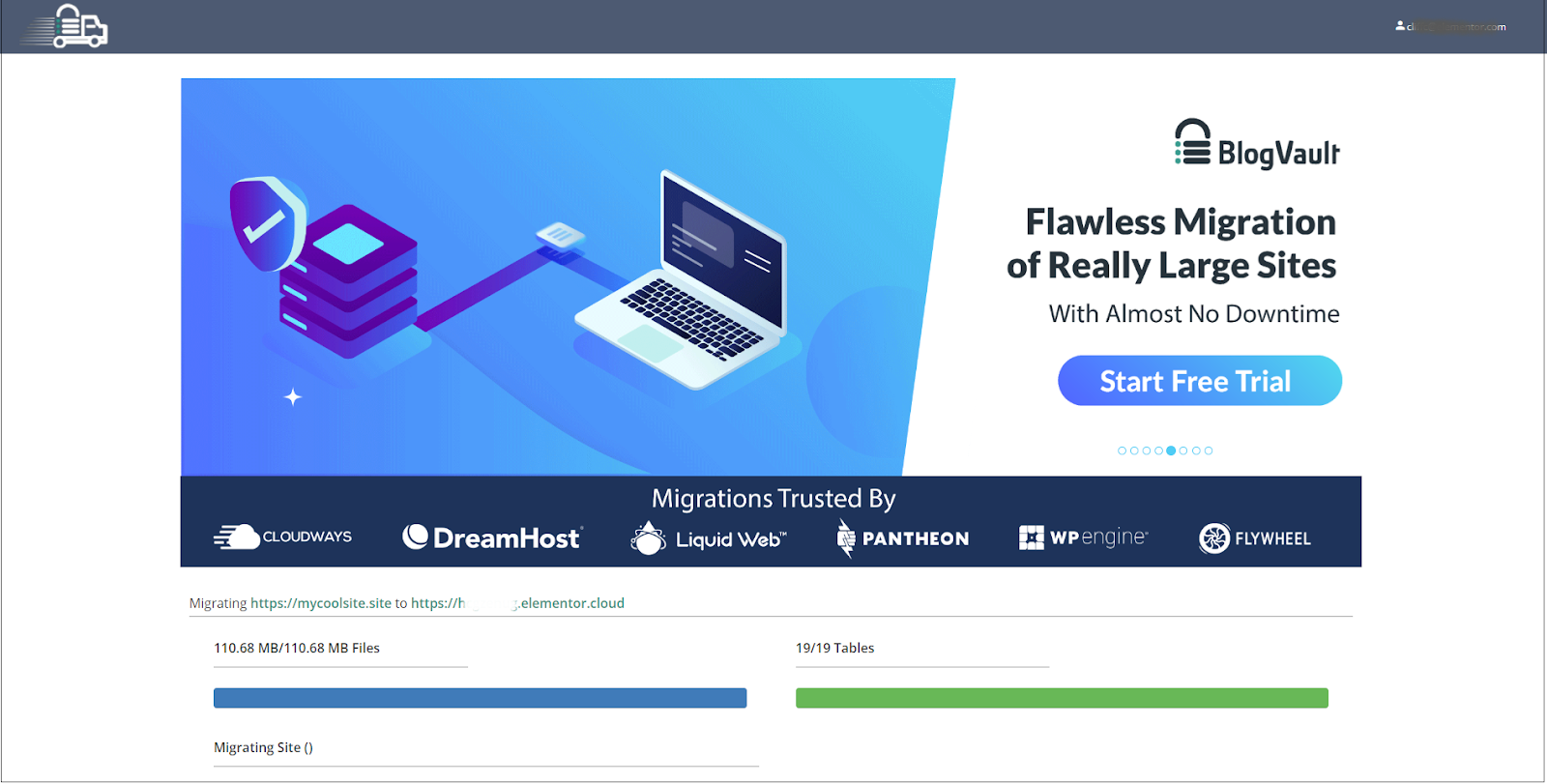
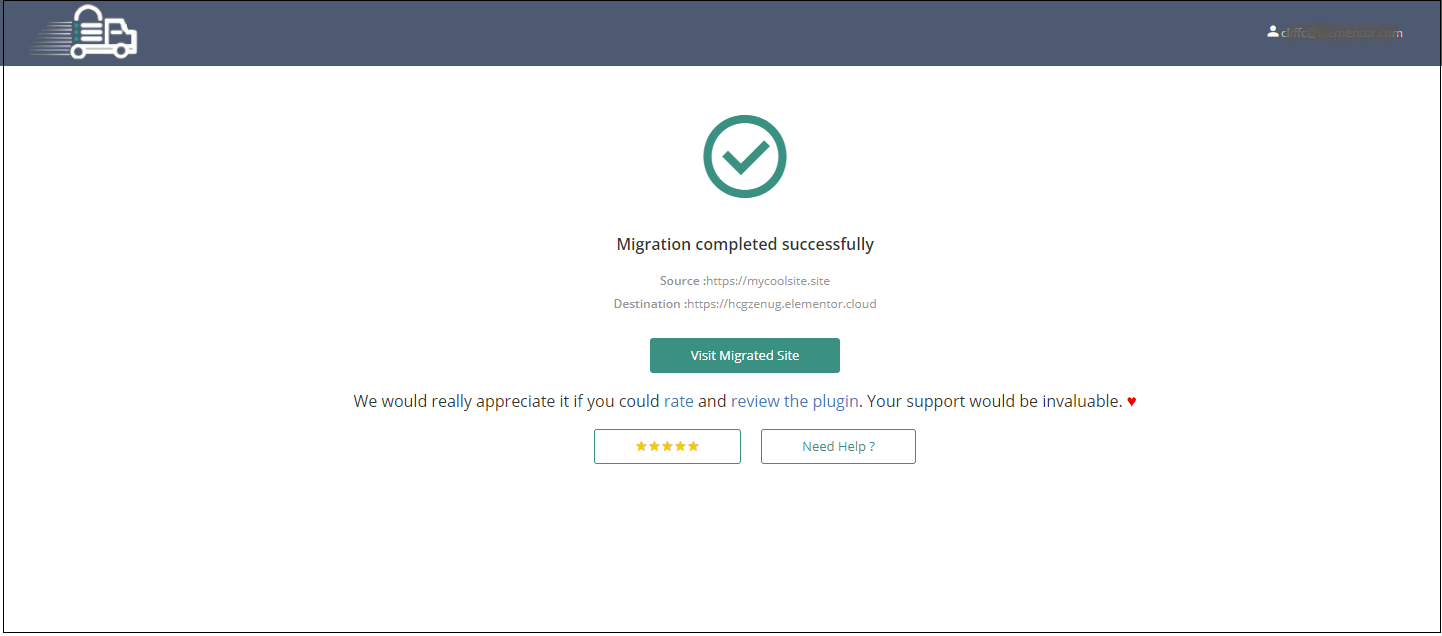
Note
If you prefer not to migrate your site using Migrate Guru, you can also export and import Elementor sites using the Export and Import Kits. See Export Kit and Import Kit for details.
Looking for the fastest, easiest way to migrate to Elementor Hosting? Check out Elementor Premium Services.